MELSEC Tutorial 12 – Writing to PLC
In this tutorial, we’ll explore how to write programs to a PLC using GX Works3 software. Writing to a MELSEC PLC involves transferring your developed ladder logic or structured programming project into the MELSEC programmable logic controller (PLC) for execution. Understanding this process is crucial for deploying and testing automation logic in real-world scenarios.

-
MELSEC Tutorial 01 – PLC System Configuration

MELSEC Tutorial 01 – System Configuration, Installation, and Wiring Setting up a MELSEC PLC system is the first step in…
-
MELSEC Tutorial 02 – PLC Module Configuration Diagram

MELSEC Tutorial 02 – Module Configuration Diagram Creating a module configuration diagram is a critical step in setting up a…
-
MELSEC Tutorial 03 – Ladder Program
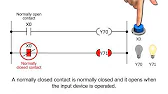
MELSEC Tutorial 03 – Ladder Program In industrial automation, programming controls the behavior of devices and systems. MELSEC Ladder Programming…
-
MELSEC Tutorial 04 – Create a Ladder Program
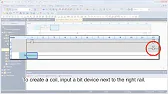
MELSEC Tutorial 04 – Create a Ladder Program Industrial automation relies heavily on programming to implement control logic for machines…
-
MELSEC Tutorial 05 – Ladder Sequence Instructions

MELSEC Tutorial 05 – Ladder Logic Programming Sequence Instructions Ladder Logic Programming is a vital skill for developing control systems…
-
MELSEC Tutorial 06 – Ladders Timers and Counters

MELSEC Tutorial 06 – Ladder Logic Programming: Timer and Counter MELSEC Timers and counters are fundamental tools in ladder logic…
-
MELSEC Tutorial 07 – Ladder Logic Programming Data Transfer
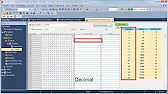
MELSEC Tutorial 07 – Ladder Logic Programming: Data Transfer In ladder logic programming, data transfer instructions are crucial for moving…
-
MELSEC Tutorial 08 – Ladder Comparison Operations
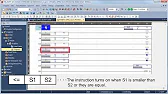
MELSEC Tutorial 08 – Ladder Logic Programming: Comparison Operation In industrial automation, MELSEC comparison operations play a vital role in…
-
MELSEC Tutorial 09 – Ladder Arithmetic Operations
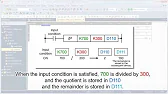
MELSEC Tutorial 09 – Ladder Logic Programming: Arithmetic Operations MELSEC arithmetic operations form the backbone of ladder logic programming, enabling…
-
MELSEC Tutorial 10 – Ladder Input Instructions
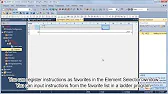
MELSEC Tutorial 10 – Ladder Logic Programming: Input Instructions MELSEC Ladder logic programming depends on input instructions to define how…
-
MELSEC Tutorial 11 – Creating ladder logic comments
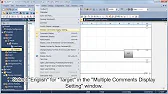
MELSEC ladder logic Creating Comments, Statements, and Notes When programming with ladder logic, clarity is essential to ensure the program…
-
MELSEC Tutorial 12 – Writing to PLC
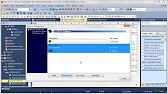
MELSEC Tutorial 12 – Writing to PLC In this tutorial, we’ll explore how to write programs to a PLC using…
-
MELSEC Tutorial 13 – Debugging and Maintenance

MELSEC Tutorial 13 – Debugging and Maintenance Efficient debugging and maintenance are critical aspects of working with MELSEC PLC systems,…
Overview of MELSEC Writing to PLC
The “Write to PLC” operation sends project files, configuration settings, and ladder programs from GX Works3 to the connected PLC. Key steps include establishing communication between your PC and the PLC, verifying project settings, and transferring data securely.
Prerequisites
- Ensure your PLC is powered on and properly connected to the PC via USB, Ethernet, or another supported interface.
- Verify that GX Works3 is installed and operational.
- Confirm that your project is error-free and saved before initiating the write process.
Step 1: Connecting to the PLC
Establishing Communication
- Open GX Works3 and load your project.
- Click the Connection Destination icon in the toolbar or navigate to Online > Connection Destination from the menu.
- Select the communication method (e.g., USB, Ethernet) and configure the required parameters:
- For USB: Ensure the device is detected and selected.
- For Ethernet: Input the PLC’s IP address, port number, and connection parameters.
- Test the connection by clicking Check Connection to verify communication with the PLC.
Step 2: Writing the Program to MELSEC PLC
Steps to Transfer
- Once connected, go to the Online menu and select Write to PLC.
- In the Write to PLC dialog box:
- Choose the program components to write, such as Program, Parameters, or Device Memory.
- Select the Overwrite Write option to replace existing data in the PLC or Partial Write to update only specific sections.
- Click Execute to start the transfer.
Confirmation and Finalization
During the transfer process, GX Works3 will display a progress bar and status messages. Once the write operation completes:
- Confirm the success message.
- Monitor the PLC for proper operation, ensuring the program runs as expected.
Step 3: Testing the Program
Monitor and Debug
- After writing to the PLC, activate the Online Monitor mode in GX Works3 to observe real-time PLC operation.
- Use the Watch Window to monitor key device statuses and variables.
- Test your logic by simulating input conditions to verify outputs respond correctly.
Step 4: Handling Errors During Write Operation
If the “Write to PLC” process encounters errors:
- Connection Issues: Check physical connections and communication settings.
- Project Errors: Resolve syntax errors, mismatched parameters, or memory allocation issues in the project.
- Device Overwrite Warnings: Review write options to ensure no critical data in the PLC is unintentionally overwritten.
Best Practices for Writing to MELSEC PLC
- Backup Existing PLC Data: Before writing a new program, back up the PLC’s current configuration and device memory.
- Validate the Program: Perform a comprehensive project check to ensure all logic is error-free.
- Minimize Interruptions: Avoid writing to the PLC during active operation to prevent unexpected system downtime.
Conclusion
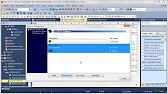
Writing to a MELSEC PLC is a pivotal step in deploying automation projects, enabling real-world execution of your ladder logic programs. By following this guide, you can ensure a seamless and efficient transfer process using GX Works3, paving the way for successful system implementation and testing.
