MELSEC ladder logic Creating Comments, Statements, and Notes
When programming with ladder logic, clarity is essential to ensure the program is easy to understand, maintain, and debug. Comments, statements, and notes in MELSEC ladder logic programming play a crucial role in documenting the purpose and function of the code. This tutorial will guide you on how to create and use comments, statements, and notes effectively in GX Works3 to enhance program readability and collaboration.

-
MELSEC Tutorial 01 – PLC System Configuration

MELSEC Tutorial 01 – System Configuration, Installation, and Wiring Setting up a MELSEC PLC system is the first step in…
-
MELSEC Tutorial 02 – PLC Module Configuration Diagram

MELSEC Tutorial 02 – Module Configuration Diagram Creating a module configuration diagram is a critical step in setting up a…
-
MELSEC Tutorial 03 – Ladder Program
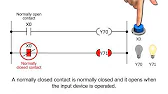
MELSEC Tutorial 03 – Ladder Program In industrial automation, programming controls the behavior of devices and systems. MELSEC Ladder Programming…
-
MELSEC Tutorial 04 – Create a Ladder Program
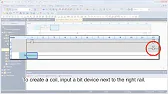
MELSEC Tutorial 04 – Create a Ladder Program Industrial automation relies heavily on programming to implement control logic for machines…
-
MELSEC Tutorial 05 – Ladder Sequence Instructions

MELSEC Tutorial 05 – Ladder Logic Programming Sequence Instructions Ladder Logic Programming is a vital skill for developing control systems…
-
MELSEC Tutorial 06 – Ladders Timers and Counters

MELSEC Tutorial 06 – Ladder Logic Programming: Timer and Counter MELSEC Timers and counters are fundamental tools in ladder logic…
-
MELSEC Tutorial 07 – Ladder Logic Programming Data Transfer
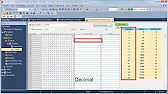
MELSEC Tutorial 07 – Ladder Logic Programming: Data Transfer In ladder logic programming, data transfer instructions are crucial for moving…
-
MELSEC Tutorial 08 – Ladder Comparison Operations
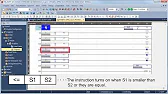
MELSEC Tutorial 08 – Ladder Logic Programming: Comparison Operation In industrial automation, MELSEC comparison operations play a vital role in…
-
MELSEC Tutorial 09 – Ladder Arithmetic Operations
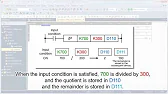
MELSEC Tutorial 09 – Ladder Logic Programming: Arithmetic Operations MELSEC arithmetic operations form the backbone of ladder logic programming, enabling…
-
MELSEC Tutorial 10 – Ladder Input Instructions
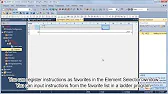
MELSEC Tutorial 10 – Ladder Logic Programming: Input Instructions MELSEC Ladder logic programming depends on input instructions to define how…
-
MELSEC Tutorial 11 – Creating ladder logic comments
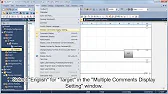
MELSEC ladder logic Creating Comments, Statements, and Notes When programming with ladder logic, clarity is essential to ensure the program…
-
MELSEC Tutorial 12 – Writing to PLC
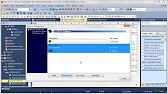
MELSEC Tutorial 12 – Writing to PLC In this tutorial, we’ll explore how to write programs to a PLC using…
-
MELSEC Tutorial 13 – Debugging and Maintenance

MELSEC Tutorial 13 – Debugging and Maintenance Efficient debugging and maintenance are critical aspects of working with MELSEC PLC systems,…
Why Use Comments, Statements, and Notes?
- Enhance Readability: Clearly describe the function of specific code sections.
- Facilitate Debugging: Make troubleshooting easier by explaining logic and functionality.
- Promote Collaboration: Ensure other team members can understand and maintain the program.
Step 1: Adding Comments in Ladder Logic
What Are Comments?
Comments provide explanations for specific rungs or instructions in ladder logic without affecting the program’s execution. They are visible only in the programming environment and help document the purpose of each rung.
Adding Comments
- Open your ladder program in GX Works3.
- Right-click on the rung or instruction where you want to add a comment.
- Select Comment from the context menu.
- Type your comment in the provided text box.
Example:
For a rung controlling a motor:
--[ X0 ]----( Y0 )--
Comment: "Start button X0 activates the motor Y0."
Comments should be concise and relevant, summarizing the purpose of the logic.
Step 2: Writing Statements for Variables
What Are Statements?
Statements describe the role of specific variables (devices or labels) in the program. Each device (e.g., inputs, outputs) can have an associated statement explaining its function.
Adding Statements to Variables
- Open the Device/Label Editor in GX Works3.
- Locate the device (e.g., X0, Y0) you want to document.
- In the Comment/Statement column, type the statement explaining the device’s purpose.
Example:
X0: “Start button”Y0: “Motor output”
Statements appear in the ladder program beside their associated devices, improving clarity.
Step 3: Creating Notes in the Program
What Are Notes?
Notes provide detailed explanations or instructions for specific sections of the ladder logic program. Unlike comments, notes can span multiple lines and offer more comprehensive documentation.
Adding Notes
- Select the rung or section of logic where you want to place a note.
- Open the Rung Notes panel in GX Works3.
- Type your note, detailing the function or behavior of the logic.
Example:
For a safety sequence:
Note: "This section ensures the motor stops immediately if the emergency stop (X1) is activated.
Logic also handles automatic reset after troubleshooting."
Best Practices for Documentation
- Be Consistent: Use a standardized format for comments, statements, and notes across the project.
- Be Specific: Clearly identify the purpose of each rung, variable, or section.
- Update Regularly: Modify comments and notes whenever changes are made to the program.
- Use Meaningful Names: Pair statements with intuitive variable names for easy identification.
Step 4: Reviewing and Organizing Documentation
Once you’ve added comments, statements, and notes:
- Review for Clarity: Ensure all explanations are clear and unambiguous.
- Check Placement: Verify that comments and notes align with their associated rungs or variables.
- Organize: Group related notes and comments logically to avoid confusion.
Conclusion
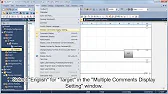
Adding comments, statements, and notes in MELSEC ladder logic programs is essential for creating well-documented, maintainable, and collaborative automation projects. By implementing these techniques effectively in GX Works3, you can ensure your program remains clear and professional.
