MELSEC Tutorial 05 – Ladder Logic Programming Sequence Instructions
Ladder Logic Programming is a vital skill for developing control systems using Mitsubishi Electric’s MELSEC PLCs. MELSEC Sequence instructions in ladder logic allow you to manage process steps systematically, ensuring precise operations in automation tasks. This tutorial focuses on creating and implementing sequence instructions using GX Works3, offering a clear understanding of how to use these advanced tools effectively.

-
MELSEC Tutorial 01 – PLC System Configuration

MELSEC Tutorial 01 – System Configuration, Installation, and Wiring Setting up a MELSEC PLC system is the first step in…
-
MELSEC Tutorial 02 – PLC Module Configuration Diagram

MELSEC Tutorial 02 – Module Configuration Diagram Creating a module configuration diagram is a critical step in setting up a…
-
MELSEC Tutorial 03 – Ladder Program
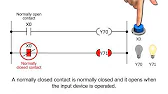
MELSEC Tutorial 03 – Ladder Program In industrial automation, programming controls the behavior of devices and systems. MELSEC Ladder Programming…
-
MELSEC Tutorial 04 – Create a Ladder Program
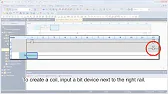
MELSEC Tutorial 04 – Create a Ladder Program Industrial automation relies heavily on programming to implement control logic for machines…
-
MELSEC Tutorial 05 – Ladder Sequence Instructions

MELSEC Tutorial 05 – Ladder Logic Programming Sequence Instructions Ladder Logic Programming is a vital skill for developing control systems…
-
MELSEC Tutorial 06 – Ladders Timers and Counters

MELSEC Tutorial 06 – Ladder Logic Programming: Timer and Counter MELSEC Timers and counters are fundamental tools in ladder logic…
-
MELSEC Tutorial 07 – Ladder Logic Programming Data Transfer
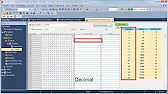
MELSEC Tutorial 07 – Ladder Logic Programming: Data Transfer In ladder logic programming, data transfer instructions are crucial for moving…
-
MELSEC Tutorial 08 – Ladder Comparison Operations
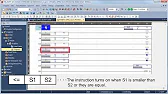
MELSEC Tutorial 08 – Ladder Logic Programming: Comparison Operation In industrial automation, MELSEC comparison operations play a vital role in…
-
MELSEC Tutorial 09 – Ladder Arithmetic Operations
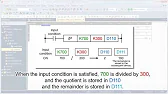
MELSEC Tutorial 09 – Ladder Logic Programming: Arithmetic Operations MELSEC arithmetic operations form the backbone of ladder logic programming, enabling…
-
MELSEC Tutorial 10 – Ladder Input Instructions
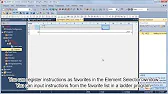
MELSEC Tutorial 10 – Ladder Logic Programming: Input Instructions MELSEC Ladder logic programming depends on input instructions to define how…
-
MELSEC Tutorial 11 – Creating ladder logic comments
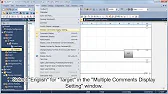
MELSEC ladder logic Creating Comments, Statements, and Notes When programming with ladder logic, clarity is essential to ensure the program…
-
MELSEC Tutorial 12 – Writing to PLC
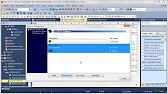
MELSEC Tutorial 12 – Writing to PLC In this tutorial, we’ll explore how to write programs to a PLC using…
-
MELSEC Tutorial 13 – Debugging and Maintenance

MELSEC Tutorial 13 – Debugging and Maintenance Efficient debugging and maintenance are critical aspects of working with MELSEC PLC systems,…
Understanding MELSEC Sequence Instructions in Ladder Logic
Sequence instructions are essential for automating multi-step processes. Each sequence step represents a specific action or condition in the system, allowing operations to progress logically and predictably. Sequence programming is widely used in manufacturing systems like assembly lines, conveyor belts, and robotic arms.
Key Components of MELSEC Sequence Instructions:
- Step Relays (S bits): Used to define individual sequence steps.
- Transition Conditions: Define when the system moves from one step to the next.
- Actions: Perform operations such as turning on motors or activating valves.
Step 1: Setting Up Your Project in GX Works3
Before starting, ensure your software and hardware setup is ready:
- Create a New Project in GX Works3 and select your MELSEC PLC model (e.g., iQ-F series).
- Configure the I/O mapping to match your hardware setup, ensuring inputs and outputs are correctly assigned.
Step 2: Designing the Sequence Logic
To implement sequence instructions:
Example Process: Conveyor System with Item Sorting
- Step 1: Start conveyor.
- Step 2: Detect item using a sensor.
- Step 3: Sort item based on weight or size.
- Step 4: Stop conveyor after processing.
Writing the Sequence Logic:
- Define Step Relays:
- Assign a unique S bit to each step (e.g.,
S10for Step 1,S11for Step 2).
- Assign a unique S bit to each step (e.g.,
- Set Transition Conditions:
- Use input signals (e.g., sensor activations) as conditions to transition between steps.
- Assign Outputs:
- Activate outputs (e.g., motors, alarms) corresponding to each step.
Step 3: Implementing MELSEC Sequence Instructions in GX Works3
Programming Example: Conveyor Sequence
- Step 1 – Start Conveyor:
Start Button --] [-- Step 1 (S10) -- Conveyor Motor --( )--- When the start button is pressed, the conveyor motor is activated, marking the first step of the sequence.
- Step 2 – Detect Item:
Sensor Detect --] [-- Step 2 (S11) -- Item Sorting Output --( )-- - Step 3 – Sorting:
Sort Complete --] [-- Step 3 (S12) -- Continue Conveyor --( )--- Once sorting is complete, the system continues the conveyor operation.
- Step 4 – Stop Conveyor:
Stop Button --] [-- Step 4 (S13) -- Conveyor Stop --( )--- The conveyor stops when the stop button is pressed.
Step 4: Testing and Debugging
Using the GX Works3 Simulator:
- Simulate the Program:
- Test the sequence logic virtually to verify transitions and actions.
- Monitor Step Relays:
- Check the activation of each step relay (
S bits) during the simulation.
- Check the activation of each step relay (
- Adjust Conditions:
- Refine transition conditions for optimal system performance.
Debugging Tips:
- Ensure that step relays reset correctly when transitioning between steps.
- Check input/output wiring for physical connections.
- Verify that timers or counters used in transitions operate as expected.
Conclusion

Sequence instructions in ladder logic programming simplify the execution of multi-step processes, making them essential for complex automation systems. This tutorial provided a practical approach to designing, implementing, and testing sequence logic using MELSEC PLCs and GX Works3. By mastering these techniques, you can create efficient, reliable control systems tailored to specific industrial needs.
