MELSEC Tutorial 01 – System Configuration, Installation, and Wiring
Setting up a MELSEC PLC system is the first step in creating a robust and efficient automation environment. This tutorial guides you through the process of system configuration, installation, and wiring, focusing on best practices to ensure a seamless and reliable setup. Proper installation is critical for stable system performance and the prevention of errors during operation.

-
MELSEC Tutorial 01 – PLC System Configuration

MELSEC Tutorial 01 – System Configuration, Installation, and Wiring Setting up a MELSEC PLC system is the first step in…
-
MELSEC Tutorial 02 – PLC Module Configuration Diagram

MELSEC Tutorial 02 – Module Configuration Diagram Creating a module configuration diagram is a critical step in setting up a…
-
MELSEC Tutorial 03 – Ladder Program
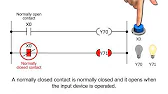
MELSEC Tutorial 03 – Ladder Program In industrial automation, programming controls the behavior of devices and systems. MELSEC Ladder Programming…
-
MELSEC Tutorial 04 – Create a Ladder Program
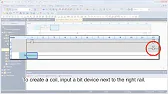
MELSEC Tutorial 04 – Create a Ladder Program Industrial automation relies heavily on programming to implement control logic for machines…
-
MELSEC Tutorial 05 – Ladder Sequence Instructions

MELSEC Tutorial 05 – Ladder Logic Programming Sequence Instructions Ladder Logic Programming is a vital skill for developing control systems…
-
MELSEC Tutorial 06 – Ladders Timers and Counters

MELSEC Tutorial 06 – Ladder Logic Programming: Timer and Counter MELSEC Timers and counters are fundamental tools in ladder logic…
-
MELSEC Tutorial 07 – Ladder Logic Programming Data Transfer
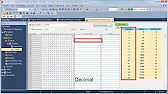
MELSEC Tutorial 07 – Ladder Logic Programming: Data Transfer In ladder logic programming, data transfer instructions are crucial for moving…
-
MELSEC Tutorial 08 – Ladder Comparison Operations
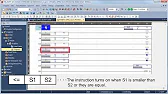
MELSEC Tutorial 08 – Ladder Logic Programming: Comparison Operation In industrial automation, MELSEC comparison operations play a vital role in…
-
MELSEC Tutorial 09 – Ladder Arithmetic Operations
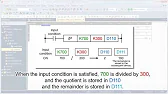
MELSEC Tutorial 09 – Ladder Logic Programming: Arithmetic Operations MELSEC arithmetic operations form the backbone of ladder logic programming, enabling…
-
MELSEC Tutorial 10 – Ladder Input Instructions
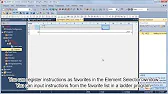
MELSEC Tutorial 10 – Ladder Logic Programming: Input Instructions MELSEC Ladder logic programming depends on input instructions to define how…
-
MELSEC Tutorial 11 – Creating ladder logic comments
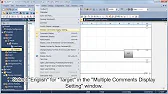
MELSEC ladder logic Creating Comments, Statements, and Notes When programming with ladder logic, clarity is essential to ensure the program…
-
MELSEC Tutorial 12 – Writing to PLC
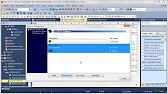
MELSEC Tutorial 12 – Writing to PLC In this tutorial, we’ll explore how to write programs to a PLC using…
-
MELSEC Tutorial 13 – Debugging and Maintenance

MELSEC Tutorial 13 – Debugging and Maintenance Efficient debugging and maintenance are critical aspects of working with MELSEC PLC systems,…
Introduction to MELSEC PLCs
Mitsubishi Electric’s MELSEC series PLCs are powerful tools for industrial automation, offering flexibility, high performance, and scalability. These PLCs can handle various industrial applications, from simple machine control to complex, interconnected production lines. This tutorial covers the initial steps to get your MELSEC PLC up and running.
Step 1: Understanding the System Configuration
Before beginning the installation, it’s essential to plan the system configuration. A typical MELSEC PLC system includes:
- Power Supply Module: Provides the necessary power for other modules.
- CPU Module: Acts as the brain of the PLC, executing the control program.
- I/O Modules: Interface with external devices such as sensors and actuators.
- Communication Modules: Enable network connections and data exchange.
Example of a Basic Configuration
- Power Supply Module → CPU Module → Input Module → Output Module
- Communication Module (optional, if needed for networked systems)
Step 2: Installation of MELSEC PLC Hardware
Choosing the Installation Location
- Select a location free from excessive vibration, dust, and moisture.
- Ensure adequate ventilation to prevent overheating.
- Avoid proximity to high-frequency equipment or power lines that could cause interference.
Mounting the PLC Modules
- Securely mount the modules on a DIN rail or within a control cabinet.
- Ensure proper grounding of the PLC system to avoid electrical interference.
- Arrange the modules in the specified order as per the system configuration.
Step 3: Wiring the PLC Modules
Correct wiring is vital to ensure reliable communication between the PLC and connected devices.
Wiring the Power Supply
- Connect the power supply module to the appropriate voltage source, typically AC 100-240V or DC 24V, depending on the module specification.
- Use insulated cables of the correct gauge to handle the power load.
- Verify the polarity and ensure the grounding terminal is connected to the earth.
Connecting I/O Modules
- Input Wiring:
- Connect sensors, switches, or other input devices to the input terminals.
- Ensure the wiring matches the input voltage type (e.g., DC or AC).
- Output Wiring:
- Connect actuators, relays, or other output devices to the output terminals.
- Use external relays or fuses where required for protection.
Communication Wiring
For systems with communication modules:
- Use shielded cables to reduce electrical noise.
- Follow the recommended wiring guidelines for protocols like Ethernet/IP or CC-Link IE.
Best Practices for Installation and Wiring
- Label Wires: Clearly label all wires for easier troubleshooting and maintenance.
- Check Connections: Verify that all connections are secure and follow the wiring diagram.
- Inspect for Errors: Use a multimeter to test for continuity and voltage at key points.
- Document the Setup: Keep a detailed record of the system layout, module order, and wiring for future reference.
Conclusion

Proper system configuration, installation, and wiring are essential for ensuring that your MELSEC PLC operates reliably and efficiently. By following this tutorial, you will have a solid foundation for building and maintaining a high-performance automation system.
In the next tutorial, we’ll dive into software configuration and how to program your MELSEC PLC for your specific application.
