RT VisualBox Tutorials
RT VisualBox is an advanced software tool designed for creating, simulating, and testing automation solutions with an emphasis on intuitive graphical programming. Developed by Mitsubishi Electric, it integrates seamlessly with PLCs and automation devices, offering a user-friendly interface for configuring systems efficiently. This tutorial series will walk you through the essential steps of using RT VisualBox, covering topics from setup to advanced features.
-
RT VisualBox programming – 01 First program
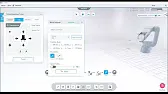
RT VisualBox programming – 01 First program Unlock the potential of RT VisualBox programming with this introductory series designed for…
-
RT VisualBox programming – 02 Manual control modes
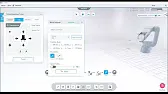
RT VisualBox programming – 02 Manual control modes Unlock the potential of RT VisualBox programming with this introductory series designed…
-
RT VisualBox programming – 03 Program blocks
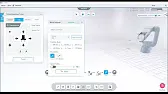
RT VisualBox programming – 03 Program blocks Unlock the potential of RT VisualBox programming with this introductory series designed for…
-
RT VisualBox programming – 04 Project creation
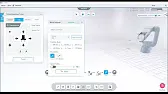
RT VisualBox programming – 04 Project creation Unlock the potential of RT VisualBox programming with this introductory series designed for…
-
RT VisualBox programming – 05 Vision system
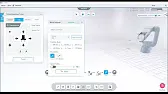
RT VisualBox programming – 05 Vision system Unlock the potential of RT VisualBox programming with this introductory series designed for…
-
RT VisualBox programming – 06 MELFA ASSISTA
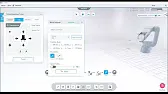
RT VisualBox programming – 06 MELFA ASSISTA Unlock the potential of RT VisualBox programming with this introductory series designed for…
Why Use RT VisualBox?
Key Benefits
- Graphical Interface: Intuitive drag-and-drop design simplifies programming for automation systems.
- Integration: Supports Mitsubishi Electric devices and communication protocols, including CC-Link and Ethernet.
- Simulation: Allows users to test and debug automation logic before deployment.
- Customizable: Provides a flexible framework for creating solutions tailored to specific industrial needs.
RT VisualBox Tutorials Overview
1: Getting Started with RT VisualBox
- Installation and Setup: Learn the prerequisites and steps to install RT VisualBox on your PC.
- Workspace Basics: Familiarize yourself with the interface, including the workspace, toolbars, and device tree.
2: Creating Your First Project
- New Project Setup: Define project parameters, including controller type and communication settings.
- Adding Devices: Add and configure devices in the system diagram.
- Saving and Managing Projects: Ensure your work is organized for easy access.
3: Graphical Logic Programming
- Using Logic Blocks: Explore different logic blocks for inputs, outputs, timers, counters, and more.
- Connecting Blocks: Link blocks to define control logic.
- Testing the Logic: Validate the flow and ensure correctness.
4: Simulation and Debugging
- Real-Time Simulation: Test the automation logic in a virtual environment.
- Error Identification: Learn to identify and correct programming issues.
- Adjusting Parameters: Fine-tune settings to optimize system performance.
5: Advanced Features of RT VisualBox
- Data Logging: Record and analyze system performance data.
- Custom Functions: Create reusable custom logic blocks for complex tasks.
- Integration with Other Software: Connect RT VisualBox to external tools and databases.
6: Deploying Your Project
- Connecting to Hardware: Transfer the project to a physical PLC or device.
- Monitoring and Troubleshooting: Use diagnostic tools to ensure the system operates correctly.
Tips for Success
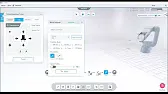
Stay Organized: Use clear labels for blocks and connections to make complex projects easier to understand.Backup Projects: Save different versions of your projects to prevent data loss.Leverage Resources: Explore Mitsubishi Electric’s online resources and community forums for additional support.
