MELSEC iQ F Series FBD Tutorial
The MELSEC iQ F series is Mitsubishi Electric’s compact PLC solution, ideal for small to medium-sized automation systems with LADDER and FBD language. Designed for simplicity and efficiency, the iQ-F series combines powerful features with a user-friendly interface, making it a versatile choice for various industries. This tutorial introduces the MELSEC iQ-F series and guides you through its configuration, programming, and usage.
-
01 MELSEC iQ F Series Quick Start FBD language
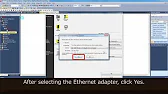
MELSEC iQ F Series Quick Start: FBD Language The MELSEC iQ F Series Quick Start Guide is your indispensable resource…
-
02 MELSEC iQ F Series Quick Start FBD language
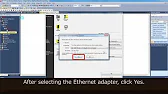
MELSEC iQ F Series Quick Start: FBD Language The MELSEC iQ F Series Quick Start Guide is your indispensable resource…
-
03 MELSEC iQ F Series Quick Start FBD language
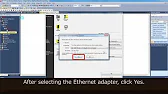
MELSEC iQ F Series Quick Start: FBD Language The MELSEC iQ F Series Quick Start Guide is your indispensable resource…
-
04 MELSEC iQ F Series Quick Start FBD language
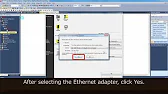
MELSEC iQ F Series Quick Start: FBD Language The MELSEC iQ F Series Quick Start Guide is your indispensable resource…
-
05 MELSEC iQ F Series Quick Start FBD language
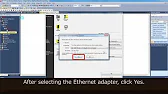
MELSEC iQ F Series Quick Start: FBD Language The MELSEC iQ F Series Quick Start Guide is your indispensable resource…
-
06 MELSEC iQ F Series Quick Start FBD language
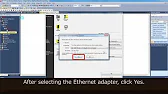
MELSEC iQ F Series Quick Start: FBD Language The MELSEC iQ F Series Quick Start Guide is your indispensable resource…
-
07 MELSEC iQ F Series Quick Start FBD language
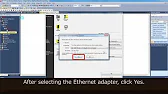
MELSEC iQ F Series Quick Start: FBD Language The MELSEC iQ F Series Quick Start Guide is your indispensable resource…
-
08 MELSEC iQ F Series Quick Start FBD language
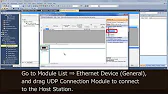
MELSEC iQ F Series Quick Start: FBD Language The MELSEC iQ F Series Quick Start Guide is your indispensable resource…
-
09 MELSEC iQ F Series Quick Start FBD language
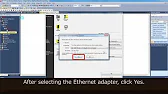
MELSEC iQ F Series Quick Start: FBD Language The MELSEC iQ F Series Quick Start Guide is your indispensable resource…
-
10 MELSEC iQ F Series Quick Start FBD language
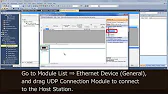
MELSEC iQ F Series Quick Start: FBD Language The MELSEC iQ F Series Quick Start Guide is your indispensable resource…
-
11 MELSEC iQ F Series Quick Start FBD language
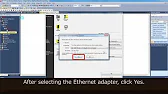
MELSEC iQ F Series Quick Start: FBD Language The MELSEC iQ F Series Quick Start Guide is your indispensable resource…
-
12 MELSEC iQ F Series Quick Start FBD language
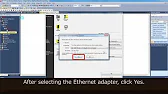
MELSEC iQ F Series Quick Start: FBD Language The MELSEC iQ F Series Quick Start Guide is your indispensable resource…
-
13 MELSEC iQ F Series Quick Start FBD language
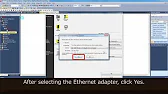
MELSEC iQ F Series Quick Start: FBD Language The MELSEC iQ F Series Quick Start Guide is your indispensable resource…
-
14 MELSEC iQ F Series Quick Start FBD language
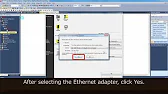
MELSEC iQ F Series Quick Start: FBD Language The MELSEC iQ F Series Quick Start Guide is your indispensable resource…
Why Choose MELSEC iQ-F Series?
Key Features:
- Compact Design: Saves space while providing robust control capabilities.
- Built-in Functions: Includes high-speed processing, communication protocols, and I/O control.
- Ease of Integration: Supports Ethernet, RS-485, and CC-Link for seamless connectivity.
- Cost-Effective: Combines affordability with high performance.
Getting Started with MELSEC iQ-F Series
1: Hardware Setup
- Unboxing and Inspection: Ensure all components, including the CPU module, power supply, and optional I/O modules, are intact.
- Mounting: Securely mount the PLC on a DIN rail or panel using the provided fixtures.
- Wiring:
- Connect the power supply to the CPU module.
- Wire inputs (e.g., sensors) and outputs (e.g., relays or actuators) to their respective terminals.
- Follow the wiring diagram in the manual to ensure proper connections.
2: Installing MELSOFT GX Works3
The MELSEC iQ-F series is programmed using MELSOFT GX Works3.
- Install GX Works3 on your PC following the instructions provided.
- Connect your PLC to the PC using a USB or Ethernet cable.
- Verify the connection by launching GX Works3 and selecting Diagnostics from the Tools menu.
Programming the MELSEC iQ F Series with FBD
1: Creating a New Project
- Open GX Works3 and click New Project.
- Select the iQ-F series and specify the PLC model.
- Name your project and choose a save location.
2: Configuring Modules
- Open the Module Configuration panel.
- Drag and drop the CPU module and any additional I/O or communication modules from the library.
- Set module parameters, such as device addresses and communication settings.
3: Writing a MELSEC iQ F series FBDLogic Program
- In the Program Editor, select FBD.
- Add rungs to define input/output relationships, logic gates, and timers:
- Inputs: Assign sensor signals to input addresses.
- Outputs: Control devices like motors or alarms.
- Timers/Counters: Implement delay or repeat actions as required.
- Use Device Labels to assign descriptive names to devices for easier debugging.
- Compile the program to check for errors.
Debugging and Monitoring
1: Offline Simulation
- Use GX Works3’s Simulator to test your program without a physical PLC.
- Verify program logic and adjust as needed.
2: Online Monitoring
- Connect to the PLC and upload your program.
- Monitor real-time device statuses and variable values using the Monitor tool.
- Adjust parameters or force I/O points for troubleshooting.
Advanced Features of MELSEC iQ-F
- Built-in Ethernet: Simplifies networked communication with other devices.
- Positioning Control: Built-in pulse outputs for stepper motors or servos.
- Data Logging: Record and analyze operational data for process optimization.
Conclusion

The MELSEC iQ-F series PLC offers a balance of power and simplicity, making it ideal for diverse automation applications. With the support of MELSOFT GX Works3, users can efficiently program, monitor, and troubleshoot their systems. Following this tutorial ensures a solid foundation for harnessing the capabilities of the iQ-F series.
