MC Works32 – Entering Data from the Virtual Keypad
In MC Works32, Mitsubishi’s powerful SCADA software, the virtual keypad is a convenient tool for entering data directly into the system. This feature enables operators to input values, control parameters, and adjust settings without needing a physical keyboard. Here’s how to set up and use the virtual keypad effectively within your MC Works32 project.

-
Genesis32 SCADA – Understanding Layers

Genesis32 SCADA – Understanding Layers In Genesis32 SCADA, layers are a powerful feature that allows you to organize, control, and…
-
MC Works32 Enter data from the virtual keypad
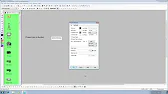
MC Works32 – Entering Data from the Virtual Keypad In MC Works32, Mitsubishi’s powerful SCADA software, the virtual keypad is…
-
MC Works32 SCADA – Using Local Aliases
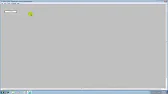
MC Works32 SCADA – Using Local Aliases In MC Works32 SCADA, local aliases provide a powerful way to simplify complex…
Understanding the Virtual Keypad in MC Works32
The virtual keypad functions as an on-screen input interface, which allows users to enter numeric or text data for various system parameters. This is especially useful in industrial environments where physical keyboards may be impractical.
Setting Up the Virtual Keypad
To enable data entry via the virtual keypad, follow these steps:
- Define the Input Field: Open your project in MC Works32, then navigate to the screen where you want to allow data entry. Next, define an input field (e.g., text box or numeric field) that will accept data from the virtual keypad.
- Configure Data Input Properties:
- Right-click the input field and select Properties.
- In the properties dialog, set the Data Input Method to trigger the virtual keypad when the input field is selected.
- Specify the type of data (e.g., integer, decimal, or text) the keypad will accept, ensuring that it matches the intended use of the field.
- Link to Data Points:
- Assign the input field to a specific data point or tag in your system, whether it’s a PLC register, a system variable, or any other data source that will receive the input value.
- Confirm that the data point is configured to accept input values, and verify the data type to avoid conflicts.
Using the Virtual Keypad
Once configured, the virtual keypad is ready for on-screen data entry:
- Activate the Input Field: On your MC Works32 display, click or tap the input field linked to the virtual keypad, which should appear automatically to enable data entry.
- Input the Value:
- Use the numeric or alphanumeric buttons on the virtual keypad to enter the desired value.
- For numeric inputs, remember to enter valid numbers within the range specified by the system (e.g., max/min values).
- Confirm the Entry: After entering the value, press Enter on the virtual keypad to confirm the input. This action will send the data to the assigned data point, updating the system in real time.
- Clear or Cancel Input (Optional): If you need to clear or cancel the input before confirming, simply use the Clear or Cancel buttons on the virtual keypad, depending on your setup.
Applications of the Virtual Keypad
The virtual keypad proves valuable for various applications, including situations where operators need to:
- Adjust setpoints (e.g., temperature, pressure, speed) in processes.
- Input authentication codes or passwords for access control.
- Enter batch numbers or product IDs in manufacturing settings.
- Update alarm thresholds or other configurable system values.
Troubleshooting Tips
- Check Keypad Visibility: If the virtual keypad doesn’t appear, ensure that you’ve configured the input field properties correctly.
- Verify Data Links: Double-check that the input field is properly linked to the target data point and that it accepts external inputs.
- Confirm Data Type Compatibility: Ensure that the input field’s data type matches the linked data point’s type to prevent errors.
Conclusion
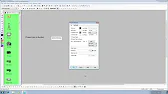
With MC Works32’s virtual keypad, users can enhance interaction by allowing quick data entry without additional hardware. Thus, operators maintain precise control over various parameters, improving efficiency and responsiveness in industrial settings.
