MELSOFT GX Works3 Quick Tip
The MELSOFT GX Works3 software is a versatile and intuitive programming tool designed for Mitsubishi Electric’s programmable logic controllers (PLCs). With its user-friendly interface and advanced features, GX Works3 streamlines the development and maintenance of automation systems. This tutorial will guide you through the essential steps to get started with GX Works3, including project creation, configuration, and basic programming.
-
GX Works3 Programming Quick Tips

Mitsubishi Electric Quick Tips for GX Works3 GX Works3 is a versatile software solution for programming and configuring Mitsubishi Electric…
-
GX Works3 Quick Tips – Automatic Label Updates

Mitsubishi Electric Quick Tips for GX Works3 GX Works3 is a versatile software solution for programming and configuring Mitsubishi Electric…
-
GX Works3 Quick Tips – Built In Instructions

Mitsubishi Electric Quick Tips for GX Works3 GX Works3 is a versatile software solution for programming and configuring Mitsubishi Electric…
-
GX Works3 Quick Tips – Create a New Project

Mitsubishi Electric Quick Tips for GX Works3 GX Works3 is a versatile software solution for programming and configuring Mitsubishi Electric…
-
GX Works3 Quick Tips – Data Flow Analysis

Mitsubishi Electric Quick Tips for GX Works3 GX Works3 is a versatile software solution for programming and configuring Mitsubishi Electric…
-
GX Works3 Quick Tips – Ladder Editor

Mitsubishi Electric Quick Tips for GX Works3 GX Works3 is a versatile software solution for programming and configuring Mitsubishi Electric…
-
GX Works3 Quick Tips – Language Switching

Mitsubishi Electric Quick Tips for GX Works3 GX Works3 is a versatile software solution for programming and configuring Mitsubishi Electric…
-
GX Works3 Quick Tips – Module Configuration

Mitsubishi Electric Quick Tips for GX Works3 GX Works3 is a versatile software solution for programming and configuring Mitsubishi Electric…
-
GX Works3 Quick Tips – Navigation Pane Overview

Mitsubishi Electric Quick Tips for GX Works3 GX Works3 is a versatile software solution for programming and configuring Mitsubishi Electric…
-
GX Works3 Quick Tips – Sort Programs Into Folders

Mitsubishi Electric Quick Tips for GX Works3 GX Works3 is a versatile software solution for programming and configuring Mitsubishi Electric…
-
GX Works3 Quick Tips – Structured Text Error Checking

Mitsubishi Electric Quick Tips for GX Works3 GX Works3 is a versatile software solution for programming and configuring Mitsubishi Electric…
-
GX Works3 Quick Tips – System Recorder of iQ R Series
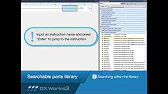
Mitsubishi Electric Quick Tips for GX Works3 GX Works3 is a versatile software solution for programming and configuring Mitsubishi Electric…
-
How to Connect and diagnostics with GX Works3

Connecting and Diagnosing with GX Works3 GX Works3 simplifies the process of setting up, managing, and diagnosing PLCs for Mitsubishi…
Why Use MELSOFT GX Works3?
Key Benefits:
- Integrated Development Environment (IDE): Combines all tools needed for PLC programming, simulation, and troubleshooting in one platform.
- Flexibility: Supports various Mitsubishi PLC series, including MELSEC iQ-R, iQ-F, and legacy models.
- Enhanced Visualization: Features drag-and-drop configuration and graphical programming options for better usability.
- Efficient Debugging: Offers real-time monitoring and diagnostic tools to minimize downtime.
Step-by-Step Guide to GX Works3
1: Installing GX Works3
- Download the software from the Mitsubishi Electric website or use an installation disc.
- Follow the installation wizard to complete the process.
- Ensure your system meets the minimum requirements, such as a compatible operating system and adequate storage space.
2: Creating a New Project
- Open GX Works3 and select New Project from the File menu.
- Choose the appropriate PLC series (e.g., MELSEC iQ-R or iQ-F) and model type.
- Assign a project name and specify a file location for saving.
- Click Create to generate a new project.
3: Configuring the PLC Modules
- Navigate to the Module Configuration panel.
- Drag and drop modules (CPU, power supply, I/O, and communication modules) from the library into the workspace.
- Set parameters for each module, such as device numbers and communication settings.
- Save the configuration to ensure all changes are recorded.
4: Writing a Basic Program
- Open the Program Editor and select a programming language, such as Ladder Logic, Structured Text, or Function Block Diagram.
- Add logic elements:
- Use inputs to represent physical sensors or switches.
- Define outputs for actuators, such as motors or lights.
- Include instructions for timers, counters, and data manipulation as needed.
- Save the program and compile it to check for errors.
5: Simulating and Testing
- Use the Simulation Tool in GX Works3 to test the program without needing physical hardware.
- Verify the logic flow and correct any issues detected during simulation.
- Connect the PLC to your PC and download the program to the device.
6: Real-Time Monitoring
- Use the Monitor Tool to observe the system’s behavior in real-time.
- Adjust parameters or update logic directly through GX Works3.
- Utilize diagnostic logs to troubleshoot and resolve system errors quickly.
Advanced Features of GX Works3
Data Logging and Visualization
- Configure the data logging feature to record process variables and analyze system performance.
- Use graphical displays to monitor trends and improve decision-making.
Built-in Security Features
- Protect your intellectual property with password protection and access control options.
- Secure the PLC against unauthorized changes to ensure system integrity.
Tips for Efficient Use
- Shortcut Keys: Learn commonly used shortcuts to speed up programming and navigation.
- Version Control: Maintain backups of different project versions to track changes and revert if necessary.
- Continuous Learning: Explore Mitsubishi’s training resources and tutorials to master advanced features.
Conclusion

The MELSOFT GX Works3 software is a powerful tool for developing and managing Mitsubishi Electric PLC systems. By following this tutorial, you can efficiently set up, program, and maintain automation systems, ensuring reliability and productivity.
