CC-Link IE Field Network Basic Connection Guide – Hardware Setup
Setting up the hardware configuration for the CC-Link IE Field Network ensures stable communication and smooth operation across industrial equipment. This guide explains the essential steps for setting up hardware, from wiring and power requirements to setting device parameters and testing connections. Following these steps helps ensure your network runs reliably and efficiently.

-
CC-Link IE Field Network Basic 01 Features – Operation

CC-Link IE Field Network Basic Connection Guide – Features and Operation The CC-Link IE Field Network is an industrial Ethernet-based…
-
CC-Link IE Field Network Basic 02 System Configuration

CC-Link IE Field Network Basic Connection Guide – System Configuration Establishing a reliable system configuration for the CC-Link IE Field…
-
CC-Link IE Field Network Basic 03 Hardware

CC-Link IE Field Network Basic Connection Guide – Hardware Setup Setting up the hardware configuration for the CC-Link IE Field…
-
CC-Link IE Field Network Basic 04 Software
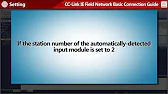
CC-Link IE Field Network Basic Connection Guide – Software Configuration Configuring the software for your CC-Link IE Field Network is…
-
CC-Link IE Field Network Basic 05 Operation Check

CC-Link IE Field Network Basic Connection Guide – Operation Check Once the CC-Link IE Field Network hardware and software configurations…
-
CC-Link IE Field Network Basic 06 Diagnostics
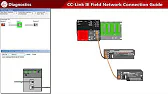
CC-Link IE Field Network Basic Connection Guide – Diagnostics After installing and configuring your CC-Link IE Field Network, it’s crucial…
1. Preparing Hardware Components
Before configuring the network, ensure that all components are compatible and functional.
Essential Hardware Components
- Master Device (Mitsubishi PLC): Manages network communication.
- Slave Devices: Remote I/O modules, sensors, or HMI panels that receive and send data.
- Ethernet Cables: Cat5e or higher for consistent data transfer speeds.
- Network Switches (if using star topology): Enable centralized connections.
2. Wiring and Power Requirements
Proper wiring and power supply are essential for stable communication across all devices.
Wiring Guidelines
- Ethernet Cables: Use shielded cables for reduced interference, especially in industrial environments.
- Cable Length: Ensure each cable length meets the CC-Link IE Field Network standard (usually a maximum of 100 meters between devices).
- Grounding: Properly ground devices and cables to avoid signal interference.
Power Supply
- Dedicated Power Source: Ensure devices are connected to a stable, uninterrupted power supply.
- Power Rating Check: Verify each device’s power requirements to avoid overloading circuits.
3. Connecting Devices to the Network
Connect the master and slave devices, ensuring secure and stable connections.
Device Connection Steps
- Identify Ports: Check each device’s ports and connect cables accordingly.
- Establish Master-Slave Connections: Connect the master (e.g., PLC) to each slave device following your chosen network topology.
- Check Cable Security: Secure all connections to prevent accidental disconnections.
4. Configuring Device Parameters
Configure the physical devices for accurate communication with the CC-Link IE Field Network.
Parameter Configuration Steps
- Device ID Assignment: Each device requires a unique ID, usually set by dip switches or within the software.
- Baud Rate Settings: Confirm all devices are set to the correct baud rate for the network.
- Communication Protocol: Ensure each device supports the CC-Link IE Field Network protocol.
5. Testing Hardware Connections
Verify each connection to ensure proper network communication.
Testing Steps
- Initial Power-Up: Power on the master device, followed by slave devices, to check for error-free start-up.
- Run Network Diagnostics: Use diagnostic tools, such as Mitsubishi’s GX Works3, to monitor connection stability.
- LED Indicators: Check each device’s LED indicators for signals of connection status. Green lights typically indicate successful connections.
Conclusion

Setting up hardware for the CC-Link IE Field Network is a crucial step to ensure efficient operation. By carefully wiring, powering, and configuring each device, you lay the foundation for a stable and reliable communication network that supports real-time data transfer in industrial applications.
