CC-Link IE Field Network Basic Connection Guide – System Configuration
Establishing a reliable system configuration for the CC-Link IE Field Network is essential for smooth and efficient communication between devices in industrial settings. This guide covers the steps needed to set up the network, including choosing the best topology, configuring master and slave devices, assigning IP addresses, and testing the final setup. These steps help ensure that data flows seamlessly across devices, allowing for responsive control and monitoring in real-time.
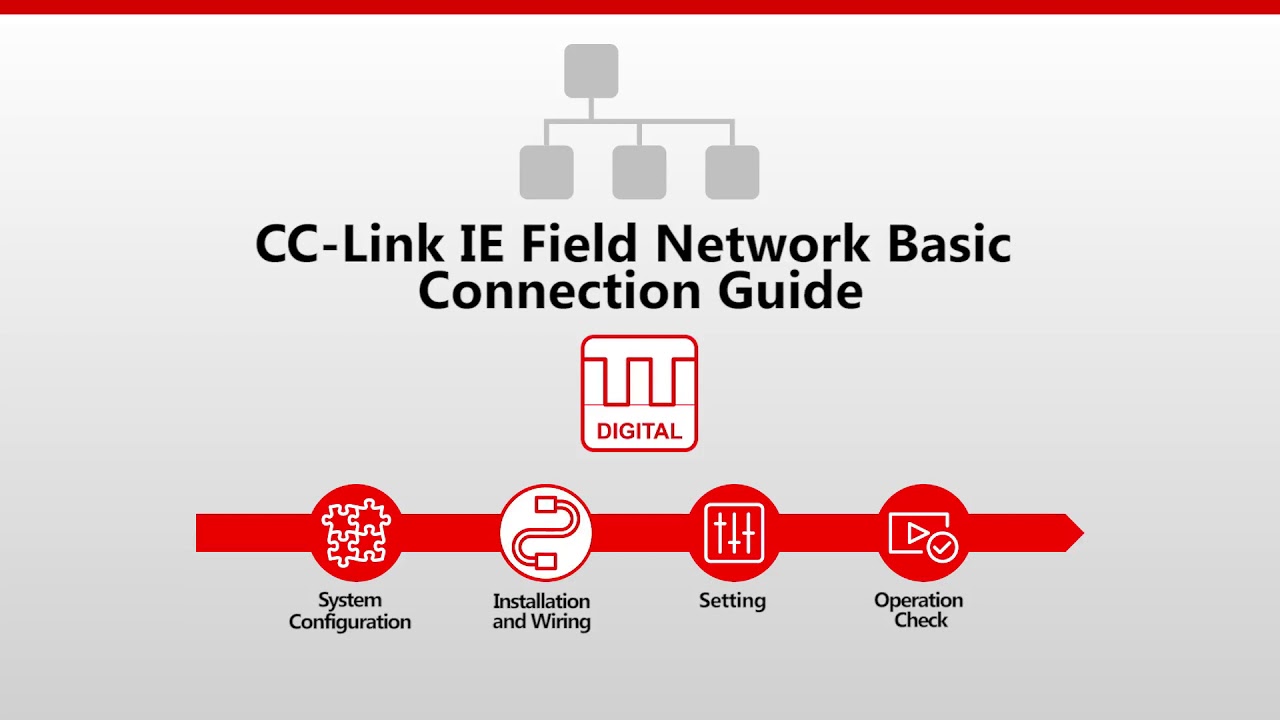
-
CC-Link IE Field Network Basic 01 Features – Operation

CC-Link IE Field Network Basic Connection Guide – Features and Operation The CC-Link IE Field Network is an industrial Ethernet-based…
-
CC-Link IE Field Network Basic 02 System Configuration

CC-Link IE Field Network Basic Connection Guide – System Configuration Establishing a reliable system configuration for the CC-Link IE Field…
-
CC-Link IE Field Network Basic 03 Hardware

CC-Link IE Field Network Basic Connection Guide – Hardware Setup Setting up the hardware configuration for the CC-Link IE Field…
-
CC-Link IE Field Network Basic 04 Software
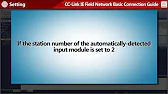
CC-Link IE Field Network Basic Connection Guide – Software Configuration Configuring the software for your CC-Link IE Field Network is…
-
CC-Link IE Field Network Basic 05 Operation Check

CC-Link IE Field Network Basic Connection Guide – Operation Check Once the CC-Link IE Field Network hardware and software configurations…
-
CC-Link IE Field Network Basic 06 Diagnostics
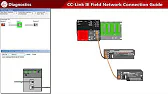
CC-Link IE Field Network Basic Connection Guide – Diagnostics After installing and configuring your CC-Link IE Field Network, it’s crucial…
1. Selecting the Optimal Network Topology
CC-Link IE Field Network supports several topologies, each with distinct benefits for different system requirements. Selecting the most suitable layout can improve network resilience, simplify troubleshooting, and optimize data speed.
- Line Topology: Devices connect in a series. This topology is easy to set up but may limit redundancy.
- Ring Topology: Connects the first and last devices in the line to create a loop. This topology improves reliability by allowing data to reroute if a device disconnects.
- Star Topology: All devices connect to a central hub. This setup reduces cable distances and can simplify control, although it may require a more robust hub.
Choosing the Best Topology for Your Needs
- For Redundancy: Choose a ring topology to reduce downtime risk.
- For Simple Systems: Line topology may suffice for straightforward setups.
- For Centralized Control: Star topology provides a direct route to all devices, ideal for systems needing easy management.
2. Configuring Master and Slave Devices
In the CC-Link IE Field Network, a master device (typically a PLC) manages communication with all slave devices (such as HMIs and remote I/O modules).
Steps for Device Configuration
- Define the Master Device: Select a Mitsubishi PLC that supports CC-Link IE Field Network and meets the network’s speed and device requirements.
- Add and Set Up Slave Devices: Determine which devices will act as slaves, such as remote I/O modules or additional controllers, and connect them to the network.
- Set Device Roles: Within configuration software, assign each device its role and specify its function, such as data provider or consumer.
3. Assigning IP Addresses to Network Devices
Accurate IP addressing avoids communication conflicts and ensures seamless data flow across devices. Using a systematic method for assigning IPs is key for maintaining order.
Assigning IP Addresses
- Plan an IP Range: Choose an address range compatible with your local network settings, often within Class C.
- Assign Unique IPs: Allocate IP addresses to each device sequentially, ensuring no duplicates exist.
- Leave Space for Expansion: Reserve extra addresses within the range to simplify future additions to the network.
Example of an IP Scheme
- Master PLC: 192.168.1.1
- Remote I/O Modules: 192.168.1.10 – 192.168.1.15
- HMI Panel: 192.168.1.20
4. Setting Up Data Links and Cyclic Communication
Data links allow devices to exchange information consistently. Setting up these links establishes reliable cyclic communication, essential for smooth operation.
Steps to Configure Data Links
- Configure Data Link Tables in Master Device: In software like GX Works3, map each device’s data requirements by setting up data link tables.
- Define Cyclic Intervals: Choose communication cycles to match the system’s needs. High-priority devices may require shorter intervals.
- Allocate Data Registers: Assign data to specific memory registers, enabling each device to access required information in real time.
Data Link Example
- Remote Sensors: Update readings to the master every 100 ms.
- HMI Status Updates: Provide visual feedback every 500 ms.
5. Testing the Network Configuration
After setting up the network, testing ensures each device operates as expected and communicates effectively.
Testing Steps
- Run Diagnostics: Use GX Works3 diagnostics to check connectivity, IP addressing, and data link functionality.
- Monitor Cyclic Communication: Verify that all devices exchange data at the correct intervals and without errors.
- Resolve Detected Issues: If issues occur, verify cabling, IP assignments, and data links to troubleshoot.
Practical Tips for a Reliable System Configuration
- Label Each Device and Cable: Labeling makes future maintenance easier and minimizes setup errors.
- Document Configuration Details: Record IP addresses, device functions, and data link settings for reference.
- Schedule Regular System Checks: Periodic inspections help maintain stable network performance.
Conclusion

Proper configuration of the CC-Link IE Field Network lays the foundation for efficient communication and seamless data flow. By choosing the right topology, setting up master and slave devices, and testing the setup thoroughly, you create a network that supports reliable, real-time control in industrial environments. With careful planning, operators can set up a robust network that ensures high-speed communication and dependable device operation.
