CC-Link IE Field Network – Analog I/O Configuration Guide
Configuring CC-Link IE Field Network for Analog I/O allows you to manage continuous signals such as voltage, current, temperature, or pressure in your Mitsubishi PLC network. Analog I/O modules collect data from sensors or control actuators, making them essential for applications requiring precise adjustments. This guide provides a step-by-step approach to configuring CC-Link IE Field Network for analog inputs and outputs, covering system setup, module configuration, and operation verification.
-
Analog I/O 01 System Configuration
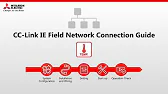
CC-Link IE Field Network – System Configuration, Installation, and Wiring for Analog I/O The CC-Link IE Field Network supports fast,…
-
Analog I/O 02 Hardware Settings

CC-Link IE Field Network – Hardware Settings for Analog I/O The CC-Link IE Field Network enables seamless integration of analog…
-
Analog I/O 03 Software setting

CC-Link IE Field Network – Software Settings for Analog I/O Configuring software settings for CC-Link IE Field Network analog I/O…
-
Analog I/O 04 Operation Check

CC-Link IE Field Network Connection Guide – Operation Check for Analog I/O Conducting an operation check for CC-Link IE Field…
1. Overview of CC-Link IE Field Network
The CC-Link IE Field Network is designed to integrate analog data into the Mitsubishi PLC system, enabling smooth communication with devices that produce variable signals.
Key Components:
- Analog I/O Modules: Collect or transmit variable data like current, voltage, or temperature from sensors and to actuators.
- CC-Link IE Network Module: Connects the PLC to the CC-Link IE network, facilitating communication between the PLC and analog I/O modules.
- PLC: The central unit that processes analog data and sends control commands based on program logic.
- Sensors and Actuators: Devices that require analog inputs or outputs to communicate with the control system (e.g., pressure sensors or variable-speed drives).
2. Setting Up the Network Topology for Analog I/O
When configuring CC-Link IE Field Network for analog I/O, select a topology that meets your system’s requirements. Options include line, star, and ring configurations.
Recommended Topologies:
- Line Topology: Suitable for straightforward systems, with devices connected sequentially.
- Star Topology: Connects all devices to a central hub, minimizing latency and making maintenance more manageable.
- Ring Topology: Provides redundancy, ensuring communication continuity even if one segment fails.
3. Connecting and Configuring the Network Module
To enable data exchange, install and configure the CC-Link IE Network Module on the PLC.
Steps for Configuration:
- Install and Connect the Network Module: Attach the CC-Link IE network module to the PLC and connect it using Ethernet cables.
- Set IP Addresses: Each device on the network, including analog I/O modules, needs a unique IP address.
- Adjust Communication Parameters: Configure baud rate, data refresh rate, and other communication settings in the programming software.
4. Adding and Configuring Analog I/O Modules
Analog I/O modules must be configured within the CC-Link IE Field Network to accurately collect and transmit data.
Adding Analog I/O Modules:
- Open Network Configuration Tool: In GX Works3 or the appropriate network setup software, access the CC-Link IE Field Network settings.
- Add Analog I/O Devices: Select each analog module’s model number, and add it to the network setup. Assign a unique station number to each.
- Set Up Input/Output Ranges: Define input/output signal ranges (e.g., 0-10V or 4-20mA) depending on the specific requirements of your devices.
- Assign Device Addresses: Configure addresses for each analog channel to enable precise data mapping to the PLC.
Calibration and Range Settings:
- Range Configuration: Set the input/output range to match sensor specifications. This step ensures accurate readings and control.
- Scaling: Define scaling parameters if your analog data requires conversion to engineering units (e.g., temperature or pressure).
5. Mapping Analog Inputs and Outputs in the PLC
Mapping ensures that the PLC can read analog inputs and control outputs through specific device addresses.
Steps of Mapping:
- Access the I/O Mapping Section: In GX Works3, go to I/O mapping and link each analog module’s addresses to the PLC’s internal addresses.
- Assign Descriptive Labels: Use labels like “Temperature Sensor” or “Valve Control” for easy reference during programming.
- Configure Data Conversion: Apply any necessary scaling or conversion formulas to interpret analog data correctly in engineering units.
6. Testing Analog I/O Communication
After configuration, test the analog I/O setup to confirm that signals flow correctly between devices and the PLC.
Testing Procedure:
- Activate Network Communication: Enable the network in the software to begin data transmission between the PLC and analog I/O modules.
- Verify Input Readings: Monitor input values in real-time to ensure they reflect sensor readings accurately.
- Test Output Control: Send test commands to control analog outputs (e.g., adjusting a control valve) and confirm the device responds as expected.
- Check Status LEDs: Verify that LED indicators on the modules show normal communication status, and check for any errors.
Simulated Conditions:
- Run simulation tests to observe how your setup reacts to varying input values. This step is especially valuable for analog I/O as it checks the system’s response to fluctuating signals, such as temperature changes or varying motor speeds.
7. Troubleshooting Common Issues
Analog I/O can experience issues like noise interference, incorrect signal ranges, or communication errors.
Troubleshooting Tips:
- Verify Address Configuration: Check that addresses in the PLC program match those in the network configuration.
- Check for Noise Interference: Analog signals can be affected by electromagnetic interference. Use shielded cables and ensure proper grounding.
- Incorrect Signal Range: Confirm that the signal range set in the software matches the connected device’s specifications.
- Module Status Indicators: Use module LEDs to identify issues such as disconnected cables or invalid signals.
Conclusion

Setting up the CC-Link IE Field Network for Analog I/O ensures accurate data transfer between sensors, actuators, and the PLC. With precise configuration and thorough testing, your system can capture, process, and control real-time analog signals, providing reliable control over complex industrial processes. By correctly configuring the network and thoroughly testing communication, you create a responsive and adaptable system capable of meeting a wide range of operational needs.
