CC-Link IE Field Network – System Configuration
The CC-Link IE Field Network plays a crucial role in streamlining industrial communication, enabling high-speed data transfer between PLCs, HMIs, and other devices. With a well-structured system configuration, users can optimize their network, ensuring reliable and efficient performance. This guide covers the necessary steps for configuring the CC-Link IE Field Network, from setting up network devices to troubleshooting any issues that may arise. It also highlights key considerations for a stable connection and seamless operation.
-
CC-Link IE Field Network Basic 01 Features – Operation

CC-Link IE Field Network Basic Connection Guide – Features and Operation The CC-Link IE Field Network is an industrial Ethernet-based…
-
CC-Link IE Field Network Basic 02 System Configuration

CC-Link IE Field Network Basic Connection Guide – System Configuration Establishing a reliable system configuration for the CC-Link IE Field…
-
CC-Link IE Field Network Basic 03 Hardware

CC-Link IE Field Network Basic Connection Guide – Hardware Setup Setting up the hardware configuration for the CC-Link IE Field…
-
CC-Link IE Field Network Basic 04 Software
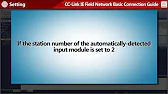
CC-Link IE Field Network Basic Connection Guide – Software Configuration Configuring the software for your CC-Link IE Field Network is…
-
CC-Link IE Field Network Basic 05 Operation Check

CC-Link IE Field Network Basic Connection Guide – Operation Check Once the CC-Link IE Field Network hardware and software configurations…
-
CC-Link IE Field Network Basic 06 Diagnostics
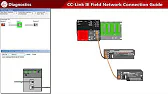
CC-Link IE Field Network Basic Connection Guide – Diagnostics After installing and configuring your CC-Link IE Field Network, it’s crucial…
Step 1: Understanding the Network Configuration
Before diving into the system setup, it’s essential to grasp the basic components of the CC-Link IE Field Network. It involves various elements like field devices, PLCs, and network cables. Additionally, users should identify the communication protocol used for data transfer to ensure compatibility with all devices in the network.
Network Cables: Fiber-optic or copper cables are typically used to interconnect devices in the network, ensuring reliable data transmission.
Field Devices: These are the end devices, such as sensors, actuators, and I/O modules, which communicate data through the network.
PLC (Programmable Logic Controller): The PLC acts as the central control unit in the system, managing data flow and executing logic commands.
Step 2: Configuring the Devices
Once you have a clear understanding of the network components, you can start configuring the CC-Link IE Field Network system. The configuration process involves assigning IP addresses, setting communication speeds, and determining network topology.
- Assign IP Addresses: Each device on the network must have a unique IP address. This step ensures that the PLC can address each device individually.
- Set Communication Speeds: Ensure that the communication speed for all devices matches the speed supported by the network.
- Determine Network Topology: Decide on the layout of your network, such as star or daisy-chain topology, based on the application needs.
Step 3: Testing the Network
After the configuration, it’s time to test the network to ensure that all components are communicating effectively. This involves checking for any communication errors or device malfunctions.
- Use Diagnostic Tools: Leverage built-in diagnostic tools in the CC-Link IE Field Network to identify potential issues.
- Check for Errors: Look for any communication failures, device disconnections, or incorrect settings that could disrupt the network.
Step 4: Troubleshooting Common Issues
Despite careful configuration, issues may still arise in a complex system. The most common problems involve device misconfigurations, network overloads, or cable faults.
- Misconfiguration: Double-check IP address assignments and communication speeds.
- Network Overload: Ensure the network bandwidth isn’t being exceeded, which could cause delays or data loss.
- Cable Faults: Inspect network cables for any physical damage or poor connections.
Conclusion
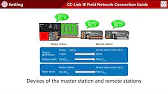
The CC-Link IE Field Network is a powerful tool for enhancing industrial communication, providing high-speed, reliable data transfer. Whether setting up a new network or troubleshooting an existing one, this solution helps optimize automation systems for improved efficiency and performance.
