CC-Link IE Field Network Connection Guide – Operation Check for Analog I/O
Conducting an operation check for CC-Link IE Field Network Analog I/O ensures that all modules function correctly, network connections are stable, and signal values align with expected real-world data. This step confirms that the configured settings work as intended, and it verifies communication with the PLC before deploying the system in a live environment. Here’s a structured guide for carrying out an operation check for analog I/O.
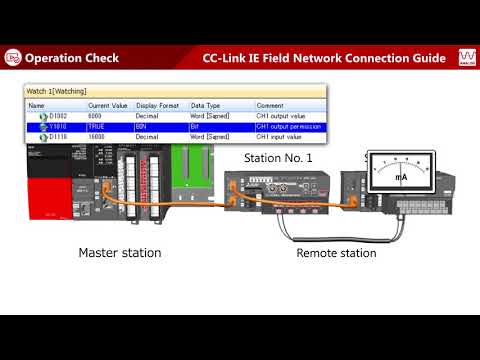
-
Analog I/O 01 System Configuration
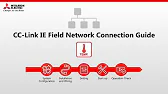
CC-Link IE Field Network – System Configuration, Installation, and Wiring for Analog I/O The CC-Link IE Field Network supports fast,…
-
Analog I/O 02 Hardware Settings

CC-Link IE Field Network – Hardware Settings for Analog I/O The CC-Link IE Field Network enables seamless integration of analog…
-
Analog I/O 03 Software setting

CC-Link IE Field Network – Software Settings for Analog I/O Configuring software settings for CC-Link IE Field Network analog I/O…
-
Analog I/O 04 Operation Check

CC-Link IE Field Network Connection Guide – Operation Check for Analog I/O Conducting an operation check for CC-Link IE Field…
1. Initial System Check
Before testing individual I/O channels, perform a basic system check to confirm connectivity and device readiness.
Steps for Initial Check:
- Verify Power Supply: Ensure all analog I/O modules and PLC units are powered on and have stable voltage levels.
- Confirm Network Connection: Check that all modules are properly connected to the CC-Link IE Field Network and are recognized in the network configuration tool.
- Device Status LEDs: Inspect the status LEDs on each I/O module and PLC for any warning or error signals. Green LEDs typically indicate normal operation, while red or flashing LEDs may signal issues.
- Review Device Configuration: Open the configuration tool in the PLC software to verify that all device settings match the physical hardware.
2. Communication Check between Modules and PLC
Testing communication helps confirm that data can travel accurately between the I/O modules and the PLC.
Communication Test Steps:
- Run Network Diagnostics: In the PLC software, use network diagnostics to check for data transfer errors or latency issues.
- Monitor Real-Time Data Flow: Access the live monitoring feature in the software to watch data flow between the PLC and I/O modules, ensuring the PLC receives real-time values.
- Test Data Consistency: Check if values update consistently across devices without delays or dropped data.
3. Analog Input Signal Verification
For each analog input, test signal accuracy and ensure that values appear correctly within the PLC.
Input Signal Verification Steps:
- Apply Known Input Values: Inject a known analog signal (e.g., 5V) into each input channel to verify that the PLC registers the correct corresponding value.
- Monitor Scaled Values: Check that scaled values in the PLC match the expected engineering units (e.g., 5V corresponds to 50 degrees if scaled 0-10V = 0-100 degrees).
- Test Across Signal Range: Apply values at multiple points across the range (e.g., 0V, 5V, 10V) to confirm accuracy throughout the signal spectrum.
- Verify Noise Levels: Observe any fluctuations in the signal and confirm that filtering settings applied during configuration are effectively reducing noise.
4. Analog Output Signal Verification
For analog output channels, verify that the PLC can control the signal output to meet specific values.
Output Signal Verification Steps:
- Set Output Values in PLC: Use the PLC software to manually set output values (e.g., 2V, 6V) for each analog output channel.
- Measure Output Signal: With a multimeter or oscilloscope, measure the actual output voltage or current from the analog module to verify accuracy.
- Check Stability: Observe the output signal over time to ensure it remains stable at the set value, especially in cases requiring consistent output.
- Confirm Load Compatibility: If the output drives a specific device, check that the connected load operates correctly under the output signal.
5. Monitoring and Logging for Ongoing Validation
Continuous monitoring during testing helps identify potential issues and fine-tune system settings for accuracy.
Steps for Monitoring:
- Enable Data Logging: Use logging features in the PLC software to track I/O values over time, which helps spot any irregularities or patterns.
- Set Alarms for Value Thresholds: Configure alarms for out-of-range values, allowing quick detection of unusual signal behavior.
- Record Baseline Readings: Document initial readings as a baseline for future maintenance and troubleshooting.
6. Troubleshooting Common Issues
If issues arise during testing, use these common troubleshooting tips to resolve them.
Troubleshooting Tips:
- Address Mapping Errors: Ensure that device addresses in the configuration tool match the physical I/O channel addresses.
- Network Interference: Check for network interference if data drops frequently or if values seem delayed.
- Calibration Errors: If values appear inaccurate, recalibrate input and output scaling to match real-world readings.
- Device Compatibility: Verify that all devices on the network are compatible with CC-Link IE Field Network standards.
Conclusion

Completing an operation check for CC-Link IE Field Network Analog I/O is critical for ensuring that all I/O channels and connections are fully functional and reliable. By following these steps, you can confirm accurate communication between the PLC and I/O modules, ensuring consistent system performance. This testing phase helps avoid issues during operation, making your analog I/O setup robust and ready for deployment.
