CC-Link IE Field Network – Software Settings for Analog I/O
Configuring software settings for CC-Link IE Field Network analog I/O devices is essential for smooth communication between the network and the PLC. Setting these parameters ensures the system can interpret analog signals accurately, perform necessary scaling, and assign values to specific device registers. This guide covers network configuration, signal scaling, and channel assignment to help streamline setup.

-
Analog I/O 01 System Configuration
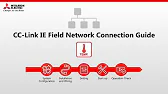
CC-Link IE Field Network – System Configuration, Installation, and Wiring for Analog I/O The CC-Link IE Field Network supports fast,…
-
Analog I/O 02 Hardware Settings

CC-Link IE Field Network – Hardware Settings for Analog I/O The CC-Link IE Field Network enables seamless integration of analog…
-
Analog I/O 03 Software setting

CC-Link IE Field Network – Software Settings for Analog I/O Configuring software settings for CC-Link IE Field Network analog I/O…
-
Analog I/O 04 Operation Check

CC-Link IE Field Network Connection Guide – Operation Check for Analog I/O Conducting an operation check for CC-Link IE Field…
1. Configuring Network Parameters for Analog I/O
To begin, network parameters must be set accurately to enable stable connectivity and effective data transfer.
Steps to Configure Network Parameters:
- Access the Configuration Tool: Open the network configuration tool in the Mitsubishi PLC software, such as GX Works2 or GX Works3.
- Add Analog I/O Modules: Add each analog I/O module to the network tree by specifying the type and model number.
- Assign Device Addresses: Assign a unique device address to each I/O module, ensuring smooth data flow and avoiding conflicts.
- Set Data Rate and Communication: Confirm that devices align with the configured network speed and settings for consistent communication.
Example Parameter Settings:
- Baud Rate: Select a baud rate based on network capacity and distance requirements.
- Update Cycles: Balance data accuracy with network load, especially if analog values change rapidly.
2. Mapping Analog I/O Channels to PLC Registers
Mapping each I/O channel to a specific PLC register allows for direct read and write access from the control program.
Steps for Channel Mapping:
- Access Module Properties: Right-click the analog I/O module in the network tree and select “Properties.”
- Assign Device Addresses: Allocate unique device addresses for each channel in PLC memory, such as D-registers.
- Define Channel Types: Set each channel as an input or output, and specify voltage or current as needed.
- Verify Address Allocation: Confirm that each channel has a unique identifier and no address overlaps.
3. Setting Up Signal Scaling
Analog I/O signals often require scaling to match expected values in the PLC program. For instance, a 0-10V sensor signal might correspond to a 0-100 temperature range. Scaling aligns signal values with real-world measurements.
Steps for Scaling Signals:
- Define Scaling Range: In the software, enter the range of each input/output signal, such as 0-10V.
- Set Min/Max Values: Define minimum and maximum values to ensure accurate scaling (e.g., 0 and 100).
- Apply Scaling Function: Use linear scaling tools in the software to map raw values to engineering units.
- Test Scaling Accuracy: Enter known signal values to confirm the scaled readings are correct.
4. Configuring Filtering and Update Rates
To reduce signal noise and ensure stability, apply filtering and set proper update rates.
Applying Filters to Analog Inputs:
- Enable Low-Pass Filter: Select a filter option in the module properties to reduce fluctuations.
- Adjust Filter Level: Set the filter level based on noise conditions and required response time.
- Choose Update Rate: Set a reasonable update interval for each channel, allowing timely response without overloading the network.
5. Testing and Verifying Software Settings
After setting up, testing ensures that all configurations are accurate and that analog I/O modules communicate properly with the PLC.
Testing Steps:
- Run a Simulation: If available, use the simulation tool to validate I/O mapping and scaling without connecting hardware.
- Monitor Real-Time Data: Once connected, observe real-time data values to verify accuracy.
- Troubleshoot Any Errors: Check address mapping and scaling factors if values appear incorrect.
Best Practices for Analog I/O Software Setup
- Document Address Mappings: Keep clear records of each device address and I/O channel for easy troubleshooting.
- Test Configurations in Phases: Begin testing with address mapping, followed by scaling, and then filtering.
- Save Configurations Regularly: Back up configuration files frequently to prevent data loss.
Conclusion

The software setup for analog I/O in the CC-Link IE Field Network involves careful attention to network parameters, address mapping, and scaling. By following each step and verifying with testing, you ensure accurate and reliable data integration into the control system. This detailed configuration improves overall system performance and makes process monitoring more effective.
