CC-Link IE Field Network – Hardware Settings for Analog I/O
The CC-Link IE Field Network enables seamless integration of analog I/O devices, providing efficient data flow between controllers and field devices. Proper hardware settings for analog I/O devices, such as input/output modules, are crucial to ensure network stability and signal accuracy. This guide covers the essential hardware settings needed for analog I/O in the CC-Link IE Field Network, including addressing, DIP switch configuration, and parameter adjustments.

-
Analog I/O 01 System Configuration
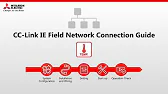
CC-Link IE Field Network – System Configuration, Installation, and Wiring for Analog I/O The CC-Link IE Field Network supports fast,…
-
Analog I/O 02 Hardware Settings

CC-Link IE Field Network – Hardware Settings for Analog I/O The CC-Link IE Field Network enables seamless integration of analog…
-
Analog I/O 03 Software setting

CC-Link IE Field Network – Software Settings for Analog I/O Configuring software settings for CC-Link IE Field Network analog I/O…
-
Analog I/O 04 Operation Check

CC-Link IE Field Network Connection Guide – Operation Check for Analog I/O Conducting an operation check for CC-Link IE Field…
1. Setting Up Device Addresses
Each device in the CC-Link IE Field Network requires a unique address to identify it within the system. Proper addressing avoids conflicts and facilitates data communication across the network.
Addressing Analog I/O Modules
- Assign Device Numbers: Each analog I/O module must have a distinct device number. Typically, device numbers are set using DIP switches on the module.
- Confirm Network ID: Set the network ID on each device to align with the CC-Link IE Field Network’s parameters, allowing it to communicate correctly.
- Avoid Address Conflicts: Ensure each analog I/O device has a unique address to avoid data collision and ensure smooth operation.
Configuring I/O Channel Numbers
- Set Channel Addresses: Assign an address to each analog input/output channel for data logging and parameter adjustment.
- Define PLC Device Addresses: Link each analog channel to specific device addresses within the PLC, allowing real-time data exchange.
2. DIP Switch Settings
Many analog I/O modules use DIP switches to configure basic hardware settings, including network mode, device type, and baud rate. Correct DIP switch positioning is critical for accurate communication within the CC-Link IE Field Network.
Configuring Network Mode
- Set Mode to CC-Link IE Field: Use the DIP switches to set the module to operate within the CC-Link IE Field Network.
- Select Data Rate: Choose the correct baud rate based on network requirements. Higher baud rates allow faster communication but may be more susceptible to noise in larger networks.
Setting Analog Signal Types
- Voltage vs. Current Mode: Configure each input or output channel for either voltage (e.g., 0–10V) or current (e.g., 4–20 mA) signals, depending on the sensor or actuator used.
- Resolution Settings: Adjust the resolution for the analog signal (e.g., 12-bit or 16-bit) based on the desired accuracy for measurements.
3. Adjusting Analog I/O Parameters
Fine-tuning the parameters of analog I/O devices helps align their performance with system requirements, especially when handling precise measurements in industrial applications.
Range and Scaling Adjustments
- Set Input Range: Configure the input range for each channel based on the expected signal type (e.g., 0–10V or 4–20 mA).
- Output Range: Define the output range to match the control requirements of connected devices, such as actuators.
- Scaling Factor: Apply scaling factors for data calibration, which is essential for converting raw analog data into readable formats (e.g., temperature or pressure).
Filtering and Signal Stability
- Enable Signal Filtering: Use hardware settings to apply low-pass filters on analog channels, reducing signal noise for stable readings.
- Signal Update Rate: Adjust the signal update rate to ensure real-time response in critical applications, balancing data accuracy with speed.
4. Testing and Verification
After setting up the hardware, testing each analog I/O device ensures it is configured correctly. Perform these tests before adding devices to the active network.
Power-On Testing
- Initial Power Check: Power on each device and verify that indicator lights show normal operation.
- Monitor Signal Response: Connect a test signal to each input/output channel to verify response and ensure it aligns with settings.
Continuity and Signal Quality Tests
- Check Continuity: Use a multimeter to ensure proper connectivity across terminals and address any issues in wiring or grounding.
- Verify Signal Quality: Monitor signal stability and noise levels using an oscilloscope or similar tool, ensuring accurate data transmission.
5. Best Practices for Hardware Settings in CC-Link IE Field Network
- Double-Check DIP Switches: Before powering on the network, confirm each DIP switch position aligns with your configuration.
- Label Each Device: Label devices with their addresses and signal types for easy reference and maintenance.
- Maintain Grounding: Properly ground all devices to avoid signal interference, especially in environments with high electrical noise.
Conclusion

Setting up the hardware for analog I/O devices on the CC-Link IE Field Network involves precise configuration and thorough testing. By properly assigning addresses, configuring DIP switches, and tuning parameters, you can ensure stable and accurate data exchange across the network. This setup will lead to enhanced performance and reliability, especially in applications demanding high accuracy and responsiveness.
