Genesis32 SCADA – Understanding Layers
In Genesis32 SCADA, layers are a powerful feature that allows you to organize, control, and visualize various elements in complex graphical displays. By using layers, operators can efficiently manage the visibility and interactivity of multiple components within a screen, enabling a more organized and streamlined interface for monitoring and controlling systems.
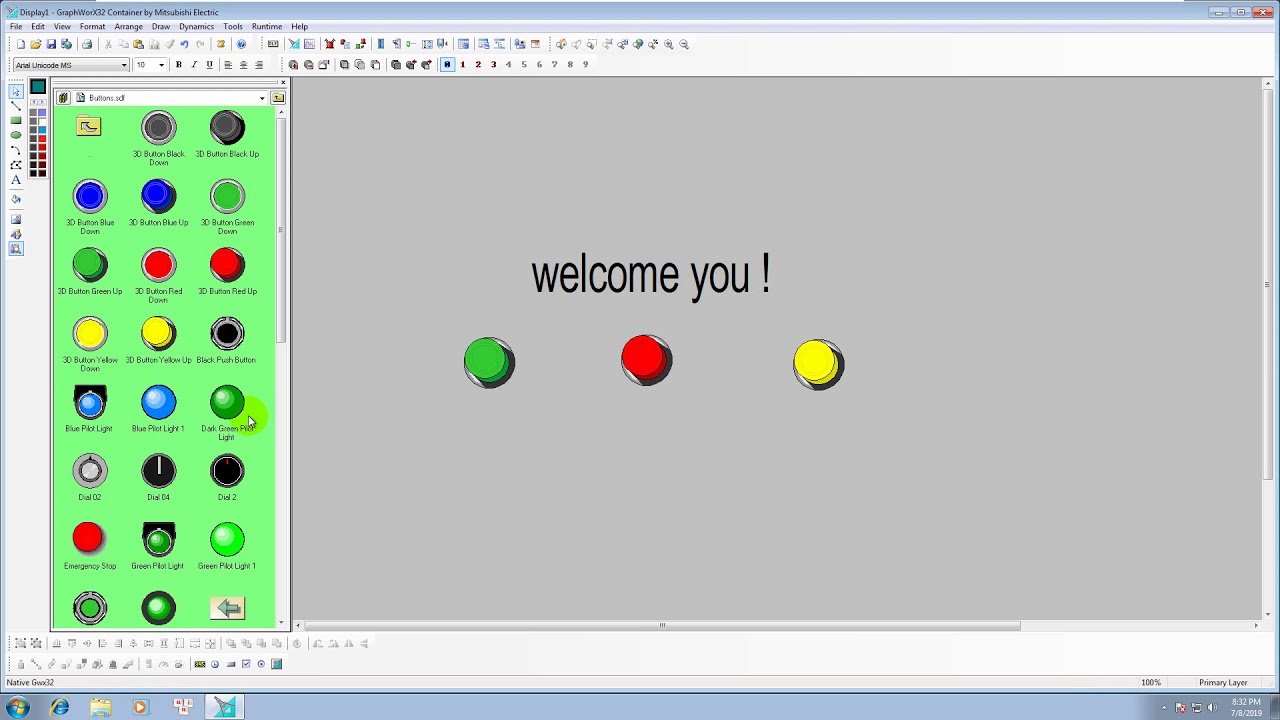
-
Genesis32 SCADA – Understanding Layers

Genesis32 SCADA – Understanding Layers In Genesis32 SCADA, layers are a powerful feature that allows you to organize, control, and…
-
MC Works32 Enter data from the virtual keypad
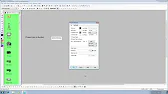
MC Works32 – Entering Data from the Virtual Keypad In MC Works32, Mitsubishi’s powerful SCADA software, the virtual keypad is…
-
MC Works32 SCADA – Using Local Aliases
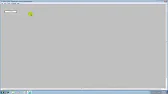
MC Works32 SCADA – Using Local Aliases In MC Works32 SCADA, local aliases provide a powerful way to simplify complex…
What Are Layers in Genesis32?
Layers in Genesis32 are similar to layers in graphic design software: each layer acts as an individual “sheet” that can contain specific elements or groups of objects. These layers can be toggled on or off, rearranged, or set to respond differently to user interactions, making it easier to control which components are visible or active based on operational needs.
Benefits of Using Layers
- Improved Organization: Layers allow operators to logically organize screen elements, such as sensors, controls, and indicators, making complex screens easier to navigate.
- Enhanced Usability: By toggling layers on and off, operators can view only relevant information, reducing screen clutter and improving focus.
- Simplified Troubleshooting: Layers enable users to isolate specific elements or systems for troubleshooting, helping quickly identify and resolve issues.
How to Set Up Layers in Genesis32
To create and configure layers in Genesis32, follow these steps:
- Open the Layer Manager:
- Access the Layer Manager tool in Genesis32, typically located within the graphical design or project settings menus.
- Here, you can create new layers, manage existing ones, and set properties for each layer.
- Create a New Layer:
- Click Add New Layer and assign a descriptive name, such as
ControlPanel,Sensors, orAlarms. - Define whether the layer will be visible by default or only toggled on under certain conditions.
- Click Add New Layer and assign a descriptive name, such as
- Assign Objects to Layers:
- Once layers are created, you can assign various objects, like buttons, indicators, graphs, or text, to specific layers.
- Select an object, right-click, and choose Assign to Layer from the context menu. Assign it to the appropriate layer based on its function and relevance.
- Toggle Layer Visibility and Interactivity:
- Use the Layer Manager to control each layer’s visibility and whether it’s interactive (clickable or selectable).
- For instance, hide layers containing maintenance tools or setup screens during regular operation, and only activate them in service mode.
Practical Applications for Layers
Genesis32 layers have a range of applications that make SCADA projects more efficient and manageable:
- Role-Based Access: Set up layers for different roles (e.g., operators, engineers, managers) so only relevant screens and controls appear for each user.
- System Isolation: Assign elements of different subsystems (like HVAC, lighting, and security) to separate layers. This makes it easy to view, manage, or troubleshoot individual systems.
- Alarm Handling: Create an alarm layer that highlights or displays alarm-related data. When alarms occur, the layer becomes visible to show critical information while hiding less important details.
Best Practices for Using Layers
- Name Layers Clearly: Choose intuitive names that reflect the content or purpose of each layer, which helps avoid confusion during editing and management.
- Layer Grouping: For complex screens, group related items on the same layer, such as indicators or controls for a specific system area.
- Set Conditional Visibility: Define visibility settings based on user actions or system states. For example, show additional diagnostic layers only when troubleshooting is required.
- Optimize for Performance: Too many active layers may impact performance, especially in large projects. Only enable essential layers to optimize responsiveness.
Troubleshooting Tips
- Layer Overlap: If objects on different layers overlap, check the layer order in the Layer Manager. Adjusting the order will change the visibility hierarchy.
- Hidden Objects: If an object isn’t visible, verify that its layer is enabled and not hidden by conditions.
- Performance Issues: If performance slows down with many layers, consider grouping non-essential elements onto a single layer or using conditional visibility to reduce load.
Conclusion

The layer feature in Genesis32 SCADA enhances interface organization, clarity, and usability in complex projects. With the ability to selectively display, hide, or group elements, operators and engineers can more easily manage screen content, troubleshoot issues, and improve the user experience in SCADA applications.
