CC-Link IE Field Network Basic Connection Guide – Software Configuration
Configuring the software for your CC-Link IE Field Network is essential to establish seamless communication between devices. This guide covers the steps to set up the software for monitoring, control, and data exchange across your network using Mitsubishi’s GX Works3. Correct software configuration ensures that devices function correctly, facilitating efficient operations in industrial environments.

-
CC-Link IE Field Network Basic 01 Features – Operation

CC-Link IE Field Network Basic Connection Guide – Features and Operation The CC-Link IE Field Network is an industrial Ethernet-based…
-
CC-Link IE Field Network Basic 02 System Configuration

CC-Link IE Field Network Basic Connection Guide – System Configuration Establishing a reliable system configuration for the CC-Link IE Field…
-
CC-Link IE Field Network Basic 03 Hardware

CC-Link IE Field Network Basic Connection Guide – Hardware Setup Setting up the hardware configuration for the CC-Link IE Field…
-
CC-Link IE Field Network Basic 04 Software
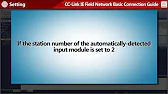
CC-Link IE Field Network Basic Connection Guide – Software Configuration Configuring the software for your CC-Link IE Field Network is…
-
CC-Link IE Field Network Basic 05 Operation Check

CC-Link IE Field Network Basic Connection Guide – Operation Check Once the CC-Link IE Field Network hardware and software configurations…
-
CC-Link IE Field Network Basic 06 Diagnostics
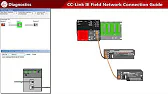
CC-Link IE Field Network Basic Connection Guide – Diagnostics After installing and configuring your CC-Link IE Field Network, it’s crucial…
1. Setting Up Network Parameters
To begin, define network parameters to establish communication paths across the system.
Steps for Network Parameter Configuration
- Open GX Works3: Launch GX Works3, the programming software for Mitsubishi PLCs, and start a new project.
- Add CC-Link IE Network: Select the CC-Link IE Field Network from the available network options to create the network configuration.
- Assign Network Parameters: Set network parameters, such as network ID and IP address range, according to the specifications of your devices and the network layout.
2. Configuring Master and Slave Devices
Each device on the network, including the master (PLC) and slaves (I/O modules, sensors, etc.), requires specific configuration within GX Works3.
Device Configuration Steps
- Assign Device Roles: Specify the role of each device (master or slave) within the network structure.
- Set Device Parameters: For each device, input relevant data such as device ID, station number, and communication parameters.
- Input Device Data Addresses: Define data addresses that the master PLC will use to communicate with each slave device, enabling data exchange for control and monitoring.
3. Configuring Communication Cycles
Configuring the communication cycle time helps optimize the performance of data transfer within the network.
Steps to Set Communication Cycles
- Access Communication Settings: Go to the network settings within GX Works3 and open the communication parameters.
- Set Cycle Time: Adjust the communication cycle time based on the response time required for your application.
- Validate Performance: Ensure that the cycle time allows efficient data exchange without overloading the network.
4. Uploading Software Settings to Devices
After configuring parameters, upload the settings to the master and slave devices to apply the configuration.
Upload Steps
- Connect to Master Device: Use a USB or Ethernet cable to connect to the master PLC.
- Upload Configuration: In GX Works3, select “Write to PLC” to transfer the configuration data to the master PLC.
- Verify Device Settings: Check each device to confirm that settings were applied correctly.
5. Running Software Diagnostics
After completing the software setup, run diagnostics to verify communication across the network.
Diagnostic Steps
- Open Monitoring Tools: In GX Works3, access the network diagnostic tools to monitor the network status.
- Run Connectivity Tests: Perform connectivity tests to confirm that each device is communicating as expected.
- Check Error Messages: Review any error messages and adjust configurations as needed to resolve issues.
Conclusion
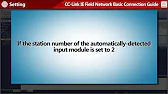
Correct software configuration in the CC-Link IE Field Network is key to achieving reliable communication and optimal network performance. With GX Works3, configuring network parameters, setting up devices, and performing diagnostics enables a stable and functional network environment. Completing these steps ensures that your CC-Link IE Field Network runs smoothly, supporting efficient data exchange and real-time control.
