MELSOFT Navigator – Reading Project Data from Multiple Devices Simultaneously
Efficient management and monitoring of multiple devices in industrial automation systems are essential for optimizing performance and ensuring seamless operations. With MELSOFT Navigator, users can read project data from multiple devices at the same time, streamlining the process of monitoring and troubleshooting complex systems. This feature significantly enhances productivity by allowing simultaneous access to device data across various networked devices, thus improving the efficiency of system configurations and diagnostics.

-
01 MELSOFT Navigator – Creating a new workspace
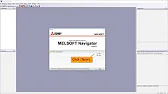
MELSOFT Navigator: Creating a New Workspace MELSOFT Navigator serves as Mitsubishi’s integrated environment for managing automation project components. Creating a…
-
02 MELSOFT Navigator – Creating a network configuration diagram
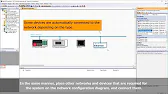
MELSOFT Navigator: Creating a Network Configuration Diagram Creating a network configuration diagram in MELSOFT Navigator simplifies complex automation setups by…
-
03 MELSOFT Navigator – iQ R series module configuration Part 1
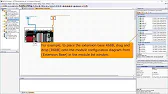
MELSOFT Navigator – Creating an iQ R Series Module Configuration Diagram Part 1 In the world of industrial automation, MELSOFT…
-
04 MELSOFT Navigator – iQ-R series module configuration Part 2
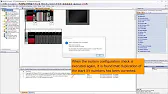
MELSOFT Navigator – Creating an iQ-R Series Module Configuration Diagram Part 2 In this continuation of configuring an iQ-R series…
-
05 MELSOFT Navigator – iQ F series module configuration Part 1
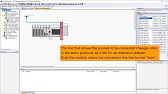
MELSOFT Navigator – Creating an iQ-F Series Module Configuration Diagram Part 1 The iQ-F series from Mitsubishi Electric, designed for…
-
06 MELSOFT Navigator – iQ-F series module configuration Part 2
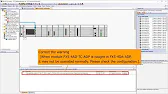
MELSOFT Navigator – Creating an iQ-F Series Module Configuration Diagram Part 2 Continuing from Part 1, this guide delves deeper…
-
07 MELSOFT Navigator – Field network configuration
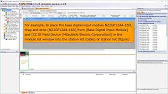
MELSOFT Navigator – Creating a Field Network Configuration Diagram In MELSOFT Navigator, creating a field network configuration diagram is a…
-
08 MELSOFT Navigator – the top down design method
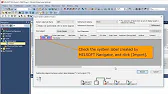
MELSOFT Navigator – Utilizing System Labels in Top-Down Design Mitsubishi Electric’s MELSOFT Navigator provides tools for structuring complex automation projects…
-
09 MELSOFT Navigator – the BOTTOM-UP design method
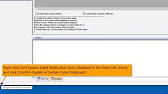
MELSOFT Navigator – Utilizing System Labels in Bottom-Up Design MELSOFT Navigator by Mitsubishi Electric offers versatile tools for structuring automation…
-
10 MELSOFT Navigator – Setting the parameters of devices
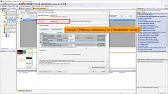
MELSOFT Navigator – Setting Parameters for Devices in a Field Network Configuring device parameters on a field network using MELSOFT…
-
11 MELSOFT Navigator – Reading project data
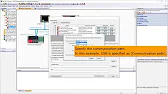
MELSOFT Navigator – Reading Project Data from Multiple Devices Simultaneously Efficient management and monitoring of multiple devices in industrial automation…
Introduction to Simultaneous Data Reading in MELSOFT Navigator
MELSOFT Navigator is a powerful software suite from Mitsubishi Electric, designed to facilitate the configuration, maintenance, and monitoring of automation devices in a networked environment. One of its key features is the ability to read and monitor project data from multiple devices simultaneously. This allows users to quickly diagnose issues, compare device performance, and ensure the network operates smoothly without needing to access each device individually.
Step 1: Preparing the MELSOFT Navigator Project for Simultaneous Data Reading
Before you begin reading data from multiple devices, ensure that your MELSOFT Navigator project is set up correctly:
- Launch MELSOFT Navigator and open the project containing your networked devices.
- Ensure that all devices are connected and properly configured within the Project Tree.
- Verify that each device, whether a PLC, I/O module, or communication device, is appropriately linked to the field network.
Having a well-organized project layout is critical for successfully accessing data from multiple devices simultaneously.
Step 2: Accessing the Multiple Devices for Data Reading
Once your project is ready, follow these steps to read data from multiple devices:
- Navigate to the Project Tree within MELSOFT Navigator, where all connected devices are listed.
- Hold down the Ctrl key on your keyboard, then click on the devices you wish to monitor simultaneously.
- Right-click on the selected devices and choose “Read Project Data” from the context menu.
By selecting multiple devices at once, MELSOFT Navigator enables the reading of project data from each device without needing to access them individually.
Step 3: Monitoring Data and Analyzing Results
After initiating the data reading process, the project data from all selected devices will be displayed simultaneously in the Data Monitoring Panel. Here’s how to proceed:
- Review the data for each device, such as I/O status, communication parameters, and diagnostic information.
- Compare real-time data to ensure consistency across devices and confirm that they are operating as expected.
- Use the Filter options to focus on specific data points or device attributes, allowing for targeted analysis.
Simultaneous data reading simplifies the monitoring process, allowing you to spot discrepancies, identify potential issues, and perform corrective actions quickly.
Step 4: Exporting and Saving Data
If needed, you can export the collected data for further analysis or reporting:
- Click the Export button located in the Data Monitoring Panel.
- Choose the file format (e.g., CSV, Excel) and select the data points you wish to export.
- Save the file to a desired location on your system for future reference.
Exporting data provides a snapshot of the current state of your devices, which can be useful for documentation, analysis, or future troubleshooting.
Step 5: Verifying and Adjusting Device Settings Based on Read Data
If the data reading reveals discrepancies or performance issues, you can make adjustments directly within MELSOFT Navigator:
- Return to the Project Tree and select the device(s) needing adjustments.
- Open the Parameter Settings Panel to modify device configurations based on the read data.
- Save changes and monitor the devices again to ensure they are functioning correctly after adjustments.
Simultaneous data reading helps you quickly identify issues across devices and make necessary changes without delay.
MELSOFT Navigator – Reading Project Data from Multiple Devices Simultaneously
The ability to read project data from multiple devices at once is an essential feature of MELSOFT Navigator. This tool enhances the ability to monitor, analyze, and troubleshoot devices across a networked system, improving operational efficiency and minimizing downtime.
