High-speed counter systems rely on precise software settings to interpret pulses, manage count thresholds, and respond accurately to input data in real time. Software configuration allows you to fine-tune the counter’s performance, from adjusting input modes and monitoring to setting up alarms and triggers. This guide covers the essential software settings for high-speed counters, explaining how each configuration impacts accuracy and system responsiveness.

-
01 High Speed Counter – System configuration

High-speed counters (HSCs) are integral to industrial automation systems where precise counting, speed measurement, and positional tracking are essential. Commonly…
-
02 High Speed Counter – Hardware settings

In high-speed counter systems, accurate and efficient operation depends heavily on the correct configuration of hardware settings. From selecting input…
-
03 High-Speed Counter – Software settings
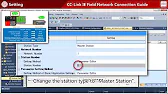
High-speed counter systems rely on precise software settings to interpret pulses, manage count thresholds, and respond accurately to input data…
-
04 High-Speed Counter – Start-up

Starting up a high-speed counter system is a critical process that ensures all settings, connections, and components are functioning correctly…
Introduction to High-Speed Counter Software Settings
High-speed counter software settings enable detailed customization and real-time management, allowing users to align counter performance with specific operational requirements. Key settings include:
- Input Mode Selection: Defines how pulse inputs are processed.
- Count Ranges and Limits: Sets the thresholds for actions or alarms.
- Real-Time Monitoring and Data Logging: Allows continuous oversight and records for analysis.
- Integration with Control Logic: Establishes the parameters for PLC responses.
Each setting plays a vital role in ensuring that the counter operates as intended within its industrial environment.
Step 1: Configuring Input Modes in Software
Selecting the right input mode ensures that the counter interprets pulse data accurately. Configure these modes according to the application’s requirements.
Single Input Mode
For applications requiring basic counting, single input mode counts pulses from one source without directional consideration.
- Application: Ideal for simple pulse counting tasks, such as tallying products on a conveyor.
- Setup: In the software, select “Single Input” mode and assign the input channel connected to the pulse generator or encoder.
Quadrature Mode
Quadrature mode processes two input channels in a phased relationship, allowing the counter to determine both count and direction. This mode is commonly used in position tracking applications.
- Application: Effective for bidirectional tracking, such as in rotary encoders used in robotic arms or CNC machines.
- Setup: Set both input channels in the software, defining the phase relationship (90 degrees offset) for precise direction tracking.
Up/Down Mode
This mode allows separate inputs for incrementing (up) and decrementing (down) counts, commonly used in applications needing bidirectional control.
- Application: Useful for counters that track both forward and reverse movements, like assembly lines that may operate in multiple directions.
- Setup: Configure one input for “up” counting and another for “down” counting within the software, ensuring they operate independently.
Step 2: Setting Count Ranges and Limits
Define count ranges and limits to control when certain actions trigger within the system, improving system control and safety.
Preset Count Value
Preset values trigger specific actions when the count reaches a set threshold, such as sending alerts or activating relays.
- Application: Activates functions like stopping a conveyor when a set number of items has been counted.
- Setup: In the software, enter the preset count value and specify the action triggered upon reaching this threshold, such as activating an output or sending an alert.
Overflow and Underflow Limits
Setting these limits prevents counters from exceeding their operational range, which can lead to system errors or data corruption.
- Overflow Limit: Prevents the counter from counting beyond a specified upper limit.
- Underflow Limit: Stops the counter from going below a certain threshold, essential in systems requiring zero-based counting.
- Setup: Configure these values in the counter settings, defining whether the count should reset, stop, or trigger an alert when the limits are reached.
Reset Configuration
A reset command clears the counter value, allowing it to start counting afresh based on operational needs.
- Automatic Reset: Sets a pre-defined count to reset automatically, useful in repetitive batch processing.
- Manual Reset: Allows operators to reset the count manually, often via an HMI or push button.
- Setup: Choose the reset type in the software, linking it to a timer or input command if using an automated reset.
Step 3: Integrating with Control Logic in PLCs
Programming the control logic within the PLC enables the system to make decisions based on the high-speed counter’s data. Configure logical conditions that define how the system responds to specific counts or speed measurements.
Trigger Actions Based on Counts
Using Ladder Logic or Function Block Diagrams (FBD) in the PLC software, you can program actions that occur when the counter reaches preset values.
- Triggering Relays or Outputs: Use the counter’s count values to control actuators, like stopping motors or triggering alarms.
- Application: Ideal for systems that require precise stopping points, such as robotic arms reaching a position or products on a conveyor.
- Setup: Define these conditions in the PLC programming environment, setting up the desired response when a specific count value is reached.
Condition-Based Logic
Set up conditional statements that activate based on the direction, speed, or count thresholds.
- Direction-Based Actions: Enable different actions based on whether the count is incrementing or decrementing.
- Speed-Based Logic: For counters measuring speed, adjust actions depending on whether the speed is within acceptable ranges.
- Setup: Define each condition within the software logic, linking them to count data and desired actions.
Alarm and Error Logic
Configure alarm functions that activate if the counter experiences unexpected conditions, such as signal loss or directional changes.
- Application: Alarms are essential for safety, particularly in automated systems where failures can lead to hazards.
- Setup: In the PLC software, set thresholds that trigger alarms, creating notifications or shutdowns if the count exceeds safe operational limits.
Step 4: Enabling Real-Time Monitoring and Data Logging
Real-time monitoring and data logging allow operators to oversee counter performance and review historical data to improve system operations.
Real-Time Monitoring
Monitoring counter data in real time provides immediate feedback on system performance, allowing operators to adjust parameters on the fly.
- HMI Display: Link the counter data to an HMI screen for live feedback on count, speed, or position.
- Setup: In the HMI software, map the high-speed counter’s data points to the display, enabling visual feedback for operators.
Data Logging for Analysis
Logging counter data over time helps identify trends, diagnose issues, and optimize system performance.
- Frequency of Logging: Define how often data is logged, adjusting based on application needs (e.g., every second or after specific counts).
- Historical Trend Analysis: Use logged data to analyze operational trends, like count frequency, speed variations, or positional accuracy.
- Setup: Enable data logging in the software, storing records on local memory or network storage for easy access and analysis.
Step 5: Testing and Optimizing Software Settings
After configuring all settings, testing ensures that the high-speed counter operates as expected. Run diagnostics to identify any necessary adjustments and optimize the settings.
Running Diagnostic Tests
Diagnostic tests reveal whether the counter registers pulses accurately and triggers actions as configured.
- Simulated Pulse Testing: Use simulated inputs to test the counter’s response to expected pulse frequencies, ensuring accurate counts.
- Check Triggered Responses: Verify that each preset count activates the corresponding relay, alert, or other actions as programmed.
- Setup: Use the diagnostic tools in the software environment to monitor and adjust settings based on test results.
Adjusting Settings for Optimal Performance
Fine-tuning software settings improves the counter’s responsiveness and accuracy in real-world applications.
- Pulse Frequency Adjustment: Adjust pulse processing to match the actual operating conditions.
- Debounce Timing: Fine-tune debounce settings to prevent unwanted signals from counting due to noise or switch bounce.
- Setup: Make adjustments as necessary, using test feedback to optimize performance.
Maintenance Tips for High-Speed Counter Software
Regular maintenance and updates of software settings help maintain the high-speed counter’s reliability and accuracy over time.
- Software Updates: Check for updates from the manufacturer, as new versions often include improved algorithms and features for high-speed counters.
- Periodically Review Thresholds: Review count thresholds and preset values periodically to ensure they match current operational requirements.
- Calibrate Real-Time Monitoring: For systems using real-time data on HMIs, recalibrate the monitoring setup to prevent display lag or data mismatches.
FAQs
What are software settings in a high-speed counter?
Software settings allow for configuring how the high-speed counter interprets, processes, and acts on pulse data, enabling customized control over counting, monitoring, and output.
How do I select the correct input mode?
Choose an input mode based on application needs. Use single input for basic counting, quadrature for direction-sensitive tasks, and up/down for bidirectional counting.
Why is data logging important for high-speed counters?
Data logging captures historical counter data, enabling trend analysis, diagnostics, and performance optimization, which are critical for process improvement.
What does a preset count value do?
A preset count value triggers specific actions or alerts when the count reaches the defined threshold, like activating relays or stopping machinery.
How do real-time monitoring and HMI integration help operators?
Real-time monitoring via an HMI provides immediate feedback, allowing operators to adjust settings, respond to alerts, and oversee system performance in real time.
How often should I review and update software settings?
Review settings periodically or whenever operational requirements change to ensure the counter aligns with current needs and maintains optimal accuracy.
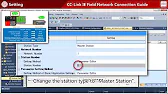
A well-structured start-up process for high-speed counters is essential to achieving accurate, reliable performance in control systems. By verifying power, connections, and software settings, calibrating the system, and running thorough tests, technicians can ensure that the counter is prepared for real-time operations. Proper documentation further supports ongoing maintenance, making it easy to identify and resolve issues as they arise, ensuring sustained performance and efficiency in industrial applications.
