MELSOFT Navigator – Setting Parameters for Devices in a Field Network
Configuring device parameters on a field network using MELSOFT Navigator helps ensure seamless communication and optimal performance in automation systems. Field networks are commonly used to connect multiple devices—such as PLCs, sensors, and actuators—across a production line. MELSOFT Navigator enables you to easily set parameters for each device within the network, ensuring accurate data exchange and alignment with your project requirements.

-
01 MELSOFT Navigator – Creating a new workspace
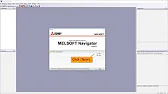
MELSOFT Navigator: Creating a New Workspace MELSOFT Navigator serves as Mitsubishi’s integrated environment for managing automation project components. Creating a…
-
02 MELSOFT Navigator – Creating a network configuration diagram
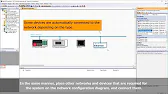
MELSOFT Navigator: Creating a Network Configuration Diagram Creating a network configuration diagram in MELSOFT Navigator simplifies complex automation setups by…
-
03 MELSOFT Navigator – iQ R series module configuration Part 1
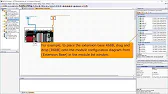
MELSOFT Navigator – Creating an iQ R Series Module Configuration Diagram Part 1 In the world of industrial automation, MELSOFT…
-
04 MELSOFT Navigator – iQ-R series module configuration Part 2
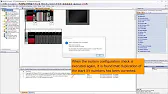
MELSOFT Navigator – Creating an iQ-R Series Module Configuration Diagram Part 2 In this continuation of configuring an iQ-R series…
-
05 MELSOFT Navigator – iQ F series module configuration Part 1
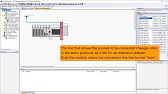
MELSOFT Navigator – Creating an iQ-F Series Module Configuration Diagram Part 1 The iQ-F series from Mitsubishi Electric, designed for…
-
06 MELSOFT Navigator – iQ-F series module configuration Part 2
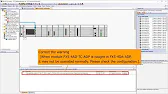
MELSOFT Navigator – Creating an iQ-F Series Module Configuration Diagram Part 2 Continuing from Part 1, this guide delves deeper…
-
07 MELSOFT Navigator – Field network configuration
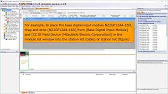
MELSOFT Navigator – Creating a Field Network Configuration Diagram In MELSOFT Navigator, creating a field network configuration diagram is a…
-
08 MELSOFT Navigator – the top down design method
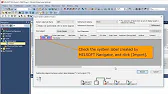
MELSOFT Navigator – Utilizing System Labels in Top-Down Design Mitsubishi Electric’s MELSOFT Navigator provides tools for structuring complex automation projects…
-
09 MELSOFT Navigator – the BOTTOM-UP design method
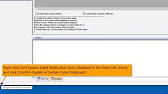
MELSOFT Navigator – Utilizing System Labels in Bottom-Up Design MELSOFT Navigator by Mitsubishi Electric offers versatile tools for structuring automation…
-
10 MELSOFT Navigator – Setting the parameters of devices
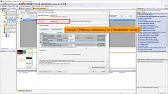
MELSOFT Navigator – Setting Parameters for Devices in a Field Network Configuring device parameters on a field network using MELSOFT…
-
11 MELSOFT Navigator – Reading project data
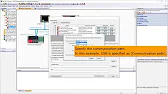
MELSOFT Navigator – Reading Project Data from Multiple Devices Simultaneously Efficient management and monitoring of multiple devices in industrial automation…
Introduction to Field Network Parameter Configuration
In a field network, devices communicate data and commands across interconnected systems. Setting parameters correctly is essential for network stability, as each device must be configured to recognize others on the network, align with communication protocols, and operate within specified performance limits. By using MELSOFT Navigator, you can define and manage these settings within a single platform, reducing setup time and ensuring consistency.
Step 1: Preparing MELSOFT Navigator for Field Network Configuration
To begin, open your MELSOFT Navigator project:
- Launch MELSOFT Navigator and open the project containing your field network setup.
- Verify that all networked devices, such as PLCs and I/O modules, are included in the Project Tree.
- Ensure each device is placed accurately within the Configuration Diagram Panel to reflect the field network layout.
Proper project organization is essential for setting parameters efficiently.
Step 2: Accessing Device Parameter Settings in MELSOFT Navigator
Once your network devices are in place, access each device’s settings:
- In the Project Tree, select a device within the field network.
- Open the Parameter Settings Panel to view configurable parameters, such as device ID, IP address, and communication protocols.
- For each device, enable necessary communication options, ensuring it recognizes and interacts with other devices in the network.
Reviewing each device’s individual settings helps ensure compatibility across the network.
Step 3: Configuring Network-Specific Parameters
Network parameters are critical for effective communication across field devices. Key settings include:
- Device IDs and Addresses: Assign unique identifiers to each device, preventing data conflicts.
- Communication Protocols: Select protocols like CC-Link IE or Ethernet/IP, based on network requirements.
- Baud Rate and Transmission Speed: Adjust communication speeds to match the network’s capabilities and minimize latency.
Ensure these parameters align with the network’s hardware and expected data flow.
Step 4: Setting Device-Specific Operational Parameters
After configuring network parameters, fine-tune each device’s specific settings to match its role in the field network:
- Define I/O Channel Settings for sensors or actuators, ensuring input/output signals align with project demands.
- Set Error Detection and retry options, enhancing data reliability.
- Adjust operational settings such as polling frequency or sampling rates, ensuring they suit the application requirements.
Customizing each device’s operational settings ensures they operate efficiently within the field network.
Step 5: Saving and Verifying the Network Configuration
With all parameters configured, save the project and verify settings:
- Select Save Project to store all changes.
- Run a Simulation Test in MELSOFT Navigator to check device interactions and confirm data accuracy.
- Check for communication stability, ensuring all devices are properly connected and synchronized within the field network.
Testing validates that the network operates as intended, and settings align across all devices.
MELSOFT Navigator – Setting Parameters for Devices in a Field Network
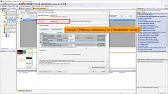
Configuring device parameters with MELSOFT Navigator allows seamless management of field networks in industrial automation. By setting both network and device-specific parameters, you create a stable, reliable foundation for effective communication across connected devices.
