MELSOFT Navigator – Utilizing System Labels in Bottom-Up Design
MELSOFT Navigator by Mitsubishi Electric offers versatile tools for structuring automation projects using system labels in a bottom-up design approach. In this method, you start by defining labels and configurations at the device level, gradually building up to a comprehensive system layout. Bottom-up design is advantageous for large projects requiring modular, scalable design, as it allows precise control over each device before integrating them into the broader system.
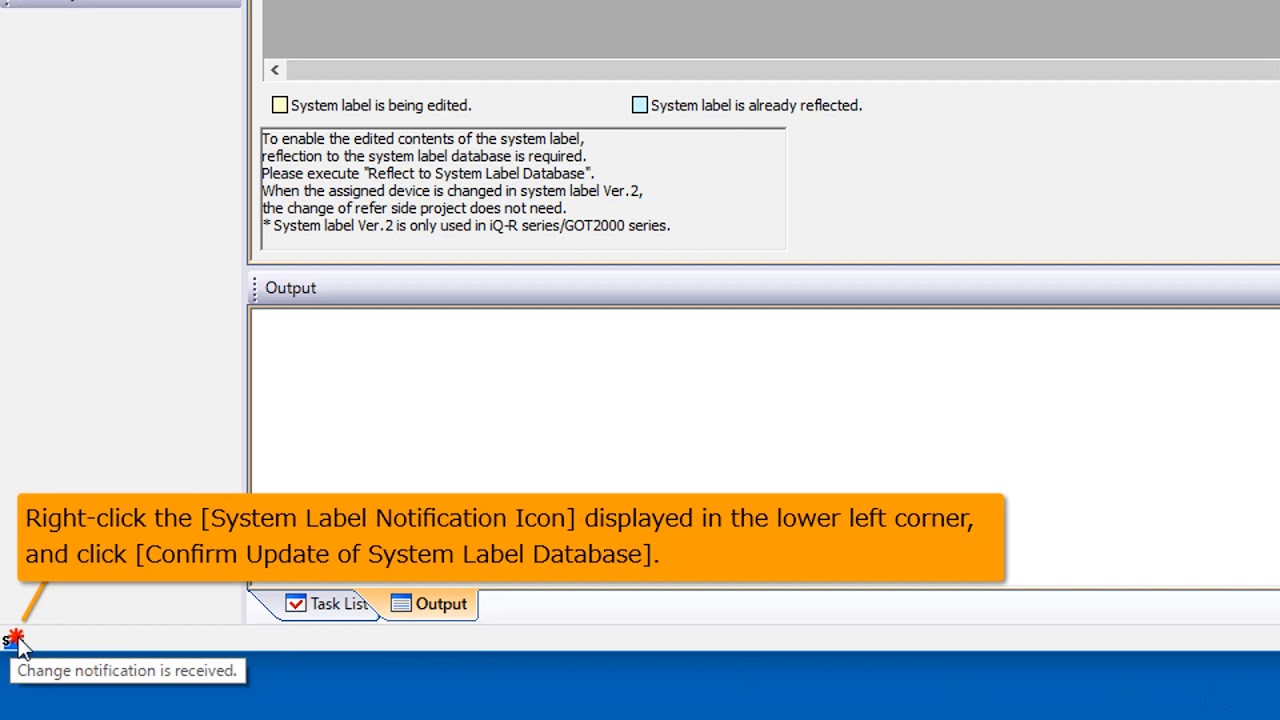
-
01 MELSOFT Navigator – Creating a new workspace
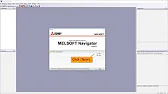
MELSOFT Navigator: Creating a New Workspace MELSOFT Navigator serves as Mitsubishi’s integrated environment for managing automation project components. Creating a…
-
02 MELSOFT Navigator – Creating a network configuration diagram
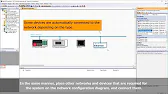
MELSOFT Navigator: Creating a Network Configuration Diagram Creating a network configuration diagram in MELSOFT Navigator simplifies complex automation setups by…
-
03 MELSOFT Navigator – iQ R series module configuration Part 1
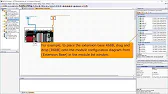
MELSOFT Navigator – Creating an iQ R Series Module Configuration Diagram Part 1 In the world of industrial automation, MELSOFT…
-
04 MELSOFT Navigator – iQ-R series module configuration Part 2
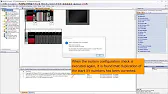
MELSOFT Navigator – Creating an iQ-R Series Module Configuration Diagram Part 2 In this continuation of configuring an iQ-R series…
-
05 MELSOFT Navigator – iQ F series module configuration Part 1
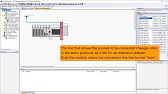
MELSOFT Navigator – Creating an iQ-F Series Module Configuration Diagram Part 1 The iQ-F series from Mitsubishi Electric, designed for…
-
06 MELSOFT Navigator – iQ-F series module configuration Part 2
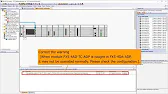
MELSOFT Navigator – Creating an iQ-F Series Module Configuration Diagram Part 2 Continuing from Part 1, this guide delves deeper…
-
07 MELSOFT Navigator – Field network configuration
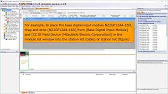
MELSOFT Navigator – Creating a Field Network Configuration Diagram In MELSOFT Navigator, creating a field network configuration diagram is a…
-
08 MELSOFT Navigator – the top down design method
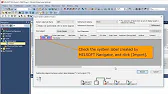
MELSOFT Navigator – Utilizing System Labels in Top-Down Design Mitsubishi Electric’s MELSOFT Navigator provides tools for structuring complex automation projects…
-
09 MELSOFT Navigator – the BOTTOM-UP design method
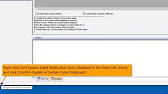
MELSOFT Navigator – Utilizing System Labels in Bottom-Up Design MELSOFT Navigator by Mitsubishi Electric offers versatile tools for structuring automation…
-
10 MELSOFT Navigator – Setting the parameters of devices
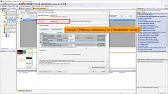
MELSOFT Navigator – Setting Parameters for Devices in a Field Network Configuring device parameters on a field network using MELSOFT…
-
11 MELSOFT Navigator – Reading project data
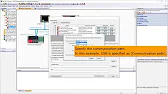
MELSOFT Navigator – Reading Project Data from Multiple Devices Simultaneously Efficient management and monitoring of multiple devices in industrial automation…
Introduction to Bottom-Up Design and System Labels
A bottom-up design approach begins with the configuration of individual devices, focusing on the specific settings and parameters needed for each component to function independently. System labels in MELSOFT Navigator make it possible to assign consistent, reusable identifiers at the device level, which are then referenced across the project. This modular approach allows for focused testing, optimization, and adjustments on individual modules, ensuring that each device functions as intended before incorporating it into the larger network.
Step 1: Setting Up MELSOFT Navigator and Starting a New Project
- Launch MELSOFT Navigator and open a new project.
- Select the relevant controller or device type and save your project.
- In the Project Tree, begin adding devices individually based on your project’s requirements.
Starting with a clean project setup and defining devices individually allows for tailored configuration of each device before linking them through system labels.
Step 2: Creating System Labels for Each Device
In the bottom-up approach, system labels are assigned at the device level to manage device-specific parameters effectively.
- Open the System Labels Panel in MELSOFT Navigator.
- For each device, assign system labels that represent key variables like sensor inputs, output signals, and communication points.
- Set data types, ranges, and addresses for each label to ensure they align with the device’s specifications.
This approach enables detailed customization of each label to match the unique requirements of each device in the network.
Step 3: Configuring Device-Specific Parameters Using System Labels
With system labels defined, apply them directly to each device’s parameters:
- In the Configuration Diagram Panel, select an individual device, such as an I/O module or power supply.
- Open Parameter Settings and locate fields where you can assign labels (e.g., input/output channels, communication settings).
- Apply the previously created system labels, ensuring consistency across devices with similar functions.
Using consistent system labels across devices simplifies communication and reduces errors by aligning device-specific settings with project-wide identifiers.
Step 4: Building Up the Network with Labeled Devices
Once devices are individually configured, start building up the larger network:
- Arrange devices in the Configuration Diagram within MELSOFT Navigator.
- Define connections between devices by referencing shared system labels, such as linking input sensors on one device to output actions on another.
- Confirm that each connection is aligned with the label assignments and verify that labels match across all connected devices.
Building up the network this way allows for smooth integration, as each device has been tested and configured independently before being linked to others.
Step 5: Testing and Verifying the Bottom-Up Design
Testing the bottom-up design ensures all devices interact correctly within the larger system:
- Use MELSOFT Navigator’s Simulation Tool to test individual device functions and interactions based on system labels.
- Check for data consistency across labeled connections, ensuring each label performs as expected.
- Adjust parameters or reassign labels as needed to optimize performance.
Testing allows you to identify and resolve issues with individual devices before finalizing the overall network, ensuring a robust and scalable setup.
MELSOFT Navigator – Utilizing System Labels in Bottom-Up Design
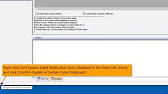
Implementing system labels in a bottom-up design approach within MELSOFT Navigator provides a structured, scalable method for configuring automation projects. By building the system from individual devices up, you ensure each component is optimized and easily adaptable within the larger network.
