MELSOFT Navigator – Utilizing System Labels in Top-Down Design
Mitsubishi Electric’s MELSOFT Navigator provides tools for structuring complex automation projects with system labels in the top-down design approach. This methodology enables efficient and organized configuration of control systems, particularly when defining connections between devices. System labels simplify variable management, making it easier to organize large-scale systems with consistent, reusable identifiers across modules.
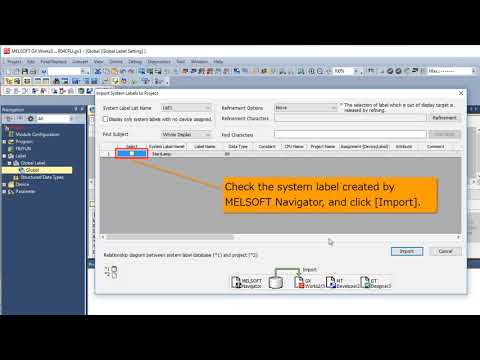
-
01 MELSOFT Navigator – Creating a new workspace
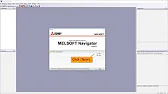
MELSOFT Navigator: Creating a New Workspace MELSOFT Navigator serves as Mitsubishi’s integrated environment for managing automation project components. Creating a…
-
02 MELSOFT Navigator – Creating a network configuration diagram
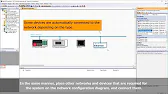
MELSOFT Navigator: Creating a Network Configuration Diagram Creating a network configuration diagram in MELSOFT Navigator simplifies complex automation setups by…
-
03 MELSOFT Navigator – iQ R series module configuration Part 1
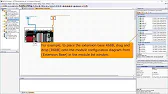
MELSOFT Navigator – Creating an iQ R Series Module Configuration Diagram Part 1 In the world of industrial automation, MELSOFT…
-
04 MELSOFT Navigator – iQ-R series module configuration Part 2
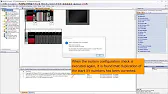
MELSOFT Navigator – Creating an iQ-R Series Module Configuration Diagram Part 2 In this continuation of configuring an iQ-R series…
-
05 MELSOFT Navigator – iQ F series module configuration Part 1
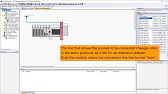
MELSOFT Navigator – Creating an iQ-F Series Module Configuration Diagram Part 1 The iQ-F series from Mitsubishi Electric, designed for…
-
06 MELSOFT Navigator – iQ-F series module configuration Part 2
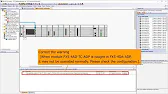
MELSOFT Navigator – Creating an iQ-F Series Module Configuration Diagram Part 2 Continuing from Part 1, this guide delves deeper…
-
07 MELSOFT Navigator – Field network configuration
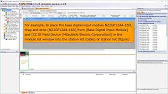
MELSOFT Navigator – Creating a Field Network Configuration Diagram In MELSOFT Navigator, creating a field network configuration diagram is a…
-
08 MELSOFT Navigator – the top down design method
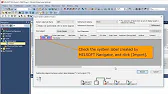
MELSOFT Navigator – Utilizing System Labels in Top-Down Design Mitsubishi Electric’s MELSOFT Navigator provides tools for structuring complex automation projects…
-
09 MELSOFT Navigator – the BOTTOM-UP design method
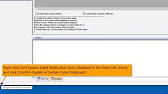
MELSOFT Navigator – Utilizing System Labels in Bottom-Up Design MELSOFT Navigator by Mitsubishi Electric offers versatile tools for structuring automation…
-
10 MELSOFT Navigator – Setting the parameters of devices
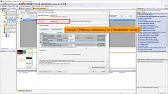
MELSOFT Navigator – Setting Parameters for Devices in a Field Network Configuring device parameters on a field network using MELSOFT…
-
11 MELSOFT Navigator – Reading project data
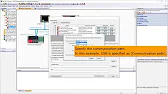
MELSOFT Navigator – Reading Project Data from Multiple Devices Simultaneously Efficient management and monitoring of multiple devices in industrial automation…
Introduction to Top-Down Design and System Labels
In industrial automation, a top-down design approach facilitates the management of complex systems by breaking them into smaller, manageable sections. Using system labels in MELSOFT Navigator promotes reusability and consistency, allowing the same label to be applied across multiple devices and components within a project. System labels can represent signals, data addresses, or device variables, enhancing clarity and easing troubleshooting by creating a uniform identifier system.
Step 1: Creating a Project with Top-Down Design Structure
- Open MELSOFT Navigator and create a new project, selecting the appropriate controller type.
- Name and save your project to begin setting up a top-down design structure.
- In the Project Tree, designate primary devices and components that will use system labels, ensuring compatibility across all project elements.
Starting with a clear project structure allows you to apply system labels systematically as you define each section of the control system.
Step 2: Defining System Labels
System labels streamline communication by standardizing variable names across modules. To define these labels:
- Open the System Labels Panel within MELSOFT Navigator.
- Assign names to key variables, such as sensor inputs, actuator outputs, and communication signals, which will be reused throughout the project.
- Specify data types, addresses, and ranges for each label, ensuring the assigned attributes align with device requirements.
By establishing consistent labels, the system’s design is easily understandable and adaptable, simplifying modifications and maintenance.
Step 3: Applying System Labels to Devices
Once labels are defined, apply them to individual devices:
- In the Configuration Diagram Panel, select a device, such as a PLC or I/O module.
- Open Parameter Settings and locate the relevant fields (e.g., input/output parameters) where labels can be assigned.
- Choose from the predefined system labels to apply them to specific functions, such as digital inputs or outputs.
System labels enhance device-to-device communication by using the same identifier for connected functions, eliminating confusion and reducing potential errors in wiring or programming.
Step 4: Using System Labels for Cross-Device Communication
System labels facilitate seamless data exchange between devices:
- Assign a shared label to both the sender and receiver devices (e.g., assign the same label for a sensor input on one device and its output relay on another).
- Under Network Settings, verify that the communication settings match across devices that share labels.
- Run a simulation test to confirm that signals are transmitted accurately based on the label assignments.
By enabling shared labels across devices, you ensure streamlined and efficient communication within your control system.
Step 5: Testing and Verifying System Labels
Testing ensures that all devices with assigned labels interact as intended:
- Use MELSOFT Navigator’s Simulation Tool to simulate signal flow across labeled connections.
- Confirm that each system label accurately reflects its assigned function in real time.
- Adjust labels or parameters as needed to resolve any inconsistencies or improve system performance.
Verifying labels in simulation mode allows you to identify and resolve issues before deployment, creating a stable, functional configuration.
MELSOFT Navigator – Utilizing System Labels in Top-Down Design
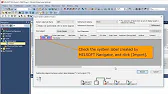
Utilizing system labels in a top-down design in MELSOFT Navigator simplifies the organization of complex automation projects by standardizing data identifiers across devices. This approach supports an efficient, reliable setup, ensuring easy scalability and straightforward troubleshooting.
