MELSOFT Navigator – Creating an iQ-F Series Module Configuration Diagram Part 2
Continuing from Part 1, this guide delves deeper into configuring the iQ-F series in MELSOFT Navigator by adding advanced modules, fine-tuning settings, and optimizing the configuration for efficient operation. This part covers setting up additional communication modules, configuring network settings, and preparing the iQ-F series for real-world applications.

-
01 MELSOFT Navigator – Creating a new workspace
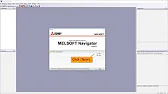
MELSOFT Navigator: Creating a New Workspace MELSOFT Navigator serves as Mitsubishi’s integrated environment for managing automation project components. Creating a…
-
02 MELSOFT Navigator – Creating a network configuration diagram
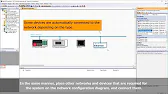
MELSOFT Navigator: Creating a Network Configuration Diagram Creating a network configuration diagram in MELSOFT Navigator simplifies complex automation setups by…
-
03 MELSOFT Navigator – iQ R series module configuration Part 1
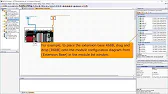
MELSOFT Navigator – Creating an iQ R Series Module Configuration Diagram Part 1 In the world of industrial automation, MELSOFT…
-
04 MELSOFT Navigator – iQ-R series module configuration Part 2
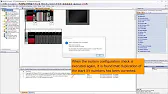
MELSOFT Navigator – Creating an iQ-R Series Module Configuration Diagram Part 2 In this continuation of configuring an iQ-R series…
-
05 MELSOFT Navigator – iQ F series module configuration Part 1
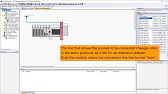
MELSOFT Navigator – Creating an iQ-F Series Module Configuration Diagram Part 1 The iQ-F series from Mitsubishi Electric, designed for…
-
06 MELSOFT Navigator – iQ-F series module configuration Part 2
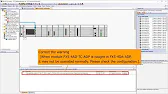
MELSOFT Navigator – Creating an iQ-F Series Module Configuration Diagram Part 2 Continuing from Part 1, this guide delves deeper…
-
07 MELSOFT Navigator – Field network configuration
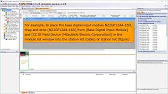
MELSOFT Navigator – Creating a Field Network Configuration Diagram In MELSOFT Navigator, creating a field network configuration diagram is a…
-
08 MELSOFT Navigator – the top down design method
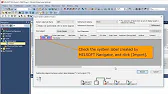
MELSOFT Navigator – Utilizing System Labels in Top-Down Design Mitsubishi Electric’s MELSOFT Navigator provides tools for structuring complex automation projects…
-
09 MELSOFT Navigator – the BOTTOM-UP design method
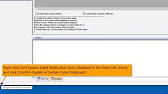
MELSOFT Navigator – Utilizing System Labels in Bottom-Up Design MELSOFT Navigator by Mitsubishi Electric offers versatile tools for structuring automation…
-
10 MELSOFT Navigator – Setting the parameters of devices
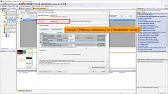
MELSOFT Navigator – Setting Parameters for Devices in a Field Network Configuring device parameters on a field network using MELSOFT…
-
11 MELSOFT Navigator – Reading project data
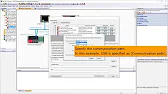
MELSOFT Navigator – Reading Project Data from Multiple Devices Simultaneously Efficient management and monitoring of multiple devices in industrial automation…
Advanced Module Configuration for iQ-F Series
With the basic modules in place, you can now enhance your iQ-F series setup by adding communication, network, and specialty modules, which expand functionality and integrate the system with broader networks and devices.
Step 1: Adding Communication Modules
Communication modules are essential for systems requiring remote monitoring or interaction with external devices.
- In the Module Library, locate a suitable communication module, such as Ethernet or RS-485.
- Drag and drop the communication module next to the CPU in the Configuration Diagram Panel.
- Specify initial settings under Parameter Settings for the communication protocol, such as IP addresses or baud rates.
These settings ensure the iQ-F system can interface effectively with other devices on the network.
Step 2: Configuring Network Settings
For systems operating on an integrated network, configure the network parameters to support seamless communication across devices.
- Access the Network Configuration section within the Parameter Settings.
- Define network parameters such as station numbers, IP configurations, and subnet masks.
- If your system includes multiple controllers, set up routing paths to enable smooth data exchange.
Correct network configuration is crucial for reliable communication and helps avoid connectivity issues during operation.
Step 3: Integrating Specialty Modules
Specialty modules, such as high-speed counter modules or analog controllers, offer specific functionalities needed for complex automation tasks.
- In the Module Library, select a specialty module relevant to your application, such as a high-speed counter module for precise measurement.
- Position the specialty module within the Configuration Diagram, ensuring it connects properly to the CPU.
- Customize settings in the Parameter Settings to match operational requirements, like frequency limits or specific channel ranges.
Adding specialty modules allows you to extend the capabilities of the iQ-F series system to handle more specialized processes.
Step 4: Final Review and Organizing the Configuration
Once all required modules are added, arrange and label them for clarity and usability.
- Revisit the Configuration Diagram to ensure all modules are connected logically and without overlap.
- Label each module in the Project Tree for easy identification and troubleshooting.
- Perform a save operation to secure your work and lock in the setup.
This organization step simplifies system management and enhances project readability for all team members.
Step 5: Saving and Testing the Configuration
With the complete configuration diagram established, conduct a preliminary test to verify system functionality.
- Run a simulation in MELSOFT Navigator to identify any setup errors.
- Check communication paths, input/output signals, and specialty module responses.
- Make any final adjustments to parameter settings if needed based on test results.
Simulating the configuration helps detect issues early, saving time and ensuring a smooth transition to the real-world application.
MELSOFT Navigator – Creating an iQ-F Series Module Configuration Diagram Part 2
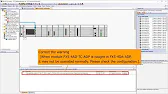
This guide on iQ-F configuration completes the setup process, positioning your system for optimized and reliable operation. With the modules, network, and advanced settings in place, the iQ-F series can now support intricate and efficient automation workflows.
