MELSOFT Navigator – Creating an iQ-F Series Module Configuration Diagram Part 1
The iQ-F series from Mitsubishi Electric, designed for high-speed, versatile industrial applications, can be efficiently configured using MELSOFT Navigator. This guide covers Part 1 of creating a module configuration diagram specifically for the iQ-F series, providing a detailed walkthrough on setting up the foundation for a streamlined and optimized automation project.

-
01 MELSOFT Navigator – Creating a new workspace
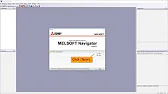
MELSOFT Navigator: Creating a New Workspace MELSOFT Navigator serves as Mitsubishi’s integrated environment for managing automation project components. Creating a…
-
02 MELSOFT Navigator – Creating a network configuration diagram
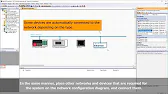
MELSOFT Navigator: Creating a Network Configuration Diagram Creating a network configuration diagram in MELSOFT Navigator simplifies complex automation setups by…
-
03 MELSOFT Navigator – iQ R series module configuration Part 1
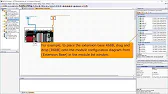
MELSOFT Navigator – Creating an iQ R Series Module Configuration Diagram Part 1 In the world of industrial automation, MELSOFT…
-
04 MELSOFT Navigator – iQ-R series module configuration Part 2
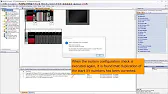
MELSOFT Navigator – Creating an iQ-R Series Module Configuration Diagram Part 2 In this continuation of configuring an iQ-R series…
-
05 MELSOFT Navigator – iQ F series module configuration Part 1
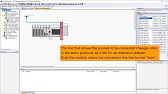
MELSOFT Navigator – Creating an iQ-F Series Module Configuration Diagram Part 1 The iQ-F series from Mitsubishi Electric, designed for…
-
06 MELSOFT Navigator – iQ-F series module configuration Part 2
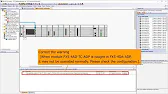
MELSOFT Navigator – Creating an iQ-F Series Module Configuration Diagram Part 2 Continuing from Part 1, this guide delves deeper…
-
07 MELSOFT Navigator – Field network configuration
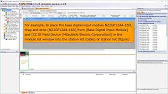
MELSOFT Navigator – Creating a Field Network Configuration Diagram In MELSOFT Navigator, creating a field network configuration diagram is a…
-
08 MELSOFT Navigator – the top down design method
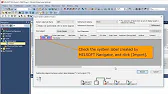
MELSOFT Navigator – Utilizing System Labels in Top-Down Design Mitsubishi Electric’s MELSOFT Navigator provides tools for structuring complex automation projects…
-
09 MELSOFT Navigator – the BOTTOM-UP design method
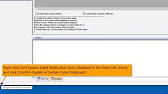
MELSOFT Navigator – Utilizing System Labels in Bottom-Up Design MELSOFT Navigator by Mitsubishi Electric offers versatile tools for structuring automation…
-
10 MELSOFT Navigator – Setting the parameters of devices
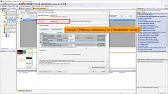
MELSOFT Navigator – Setting Parameters for Devices in a Field Network Configuring device parameters on a field network using MELSOFT…
-
11 MELSOFT Navigator – Reading project data
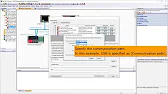
MELSOFT Navigator – Reading Project Data from Multiple Devices Simultaneously Efficient management and monitoring of multiple devices in industrial automation…
Introduction to MELSOFT Navigator and iQ-F Series
MELSOFT Navigator is Mitsubishi Electric’s intuitive software for configuring control systems, simplifying the setup of devices and connections. The iQ-F series, a compact, cost-effective programmable logic controller (PLC), supports various applications requiring high-speed and flexible control. Combining MELSOFT Navigator with the iQ-F series lets users seamlessly integrate modules, creating a scalable system suitable for industrial environments.
This article covers Part 1 of the configuration process, focusing on preparing the workspace and setting up essential modules to get started with iQ-F configuration.
Step 1: Initial Setup in MELSOFT Navigator
Start by creating a new project and selecting the iQ-F series controller as the primary device.
- Launch MELSOFT Navigator and go to the File menu to select “New Project.”
- Choose iQ-F series as the controller type, and name the project.
- Specify the project’s save location to facilitate future access.
Creating a dedicated project workspace for the iQ-F series allows for organized module setup and parameter management.
Step 2: Familiarize with the iQ-F Module Library
Once the project is set up, explore the module library to understand the available CPU, power supply, I/O, and communication modules compatible with the iQ-F series.
- Navigate to the Module Library within MELSOFT Navigator.
- Review module options, including CPU types and I/O modules.
- Identify the modules your configuration requires for device compatibility and project scalability.
Understanding the module options helps in selecting the right components based on the iQ-F series setup requirements.
Step 3: Adding the CPU Module to the Configuration Diagram
The CPU module is the control hub for the iQ-F series, so it is essential to configure it first.
- Open the Configuration Diagram Panel and locate the appropriate CPU module in the library.
- Drag and drop the CPU module into the main workspace.
- Ensure that power requirements for the CPU module are met, as these may impact other modules in the configuration.
Adding the CPU module first establishes the core control for the iQ-F series setup, setting the foundation for subsequent module integration.
Step 4: Connecting the Power Supply Module
Next, add a compatible power supply module to provide the necessary voltage and current to the CPU and I/O modules.
- Locate a suitable power supply module in the Module Library.
- Position it adjacent to the CPU module in the Configuration Diagram.
- Confirm that the power supply aligns with the system requirements and has sufficient capacity for the planned modules.
Correct power supply configuration ensures reliable operation and prevents potential issues related to inadequate power distribution.
Step 5: Adding Basic I/O Modules
With the CPU and power supply in place, proceed to add input and output (I/O) modules. These modules allow the iQ-F system to interface with sensors and actuators.
- From the Module Library, select digital or analog I/O modules based on project needs.
- Place each I/O module next to the CPU, connecting it to the power supply where necessary.
- Configure initial I/O parameters, such as input type and channel numbers, in the Parameter Settings.
Adding basic I/O modules completes the initial framework of the iQ-F series setup, enabling data exchange between the PLC and external devices.
MELSOFT Navigator – Creating an iQ-F Series Module Configuration Diagram Part 1
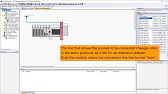
Following these steps provides a structured approach to creating the base configuration diagram for the iQ-F series in MELSOFT Navigator. Part 2 will cover advanced settings, specialized modules, and final project adjustments to enhance the system.
