Temperature control systems not only rely on hardware but also incorporate sophisticated software settings to streamline operation, increase accuracy, and enhance flexibility. Software configurations are essential to achieving precise control, allowing users to monitor real-time data, automate processes, and set advanced parameters for optimal performance. In this guide, we explore temperature control software settings, covering everything from user interface customization to automation and data logging features.

-
01 Temperature Control – System configuration
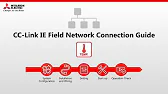
Temperature control systems play a crucial role in maintaining stable environmental conditions in various industries. By ensuring optimal performance, these…
-
02 Temperature Control – Hardware settings

Temperature control systems rely heavily on precise hardware settings to achieve the stability required for consistent and efficient performance. From…
-
03 Temperature Control – Software settings
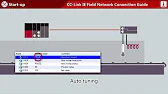
Temperature control systems not only rely on hardware but also incorporate sophisticated software settings to streamline operation, increase accuracy, and…
-
04 Temperature Control – Start up
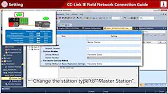
Starting up a temperature control system for the first time or after maintenance requires careful attention to ensure smooth and…
-
05 Temperature Control – Operation check

Maintaining a consistent, precise temperature is essential in industries where environmental conditions impact product quality, safety, and energy efficiency. Conducting…
The Role of Software in Temperature Control Systems
Software in temperature control systems enables users to interact with hardware elements such as sensors, controllers, and actuators through a digital interface. With well-configured software, operators can define temperature ranges, monitor trends, receive alerts, and adjust control parameters with ease. Software settings thus enhance system responsiveness and provide valuable insights, helping users maintain an efficient and stable temperature-controlled environment.
User Interface Settings
Customizing the User Interface for Ease of Use
The user interface (UI) in temperature control software should be intuitive, clear, and tailored to the system’s complexity and usage environment. Here are key elements to focus on:
- Dashboard Customization: Create dashboards that highlight critical data, such as current temperature, trend graphs, and alarms, making it easy to monitor conditions at a glance.
- Layout Adjustment: Choose layouts that minimize clicks for common functions, enabling quick adjustments. Position high-priority controls like emergency shutdowns and setpoints for easy access.
- Language and Units Settings: Select language options and units (e.g., Celsius or Fahrenheit) that align with user preferences or regulatory standards.
Customizing these UI settings can greatly improve efficiency, as users can navigate controls swiftly without unnecessary steps or confusion.
Setting Up Access Permissions
In industrial or commercial settings, temperature control systems are often accessed by multiple users. Set access permissions to control who can view, modify, or update system settings:
- Admin vs. User Permissions: Define roles for administrative and standard users to limit system adjustments to authorized personnel.
- Two-Factor Authentication (2FA): For sensitive applications, consider using 2FA for added security, ensuring only authorized access to configuration changes.
- Audit Logs: Enable logging of user activity to track modifications, which is valuable for troubleshooting or compliance purposes.
Temperature Setpoints and Control Modes
Defining Temperature Setpoints
Temperature setpoints are central to temperature control software, allowing users to establish desired temperature ranges within which the system operates. Software settings for setpoints include:
- Primary and Secondary Setpoints: Set primary ranges for normal operation and secondary ranges for special conditions, like low-power or emergency modes.
- Setpoint Schedules: Use schedules to define setpoint ranges based on time of day, ensuring that temperature levels adapt automatically to different operational phases.
- Alarm Thresholds: Specify thresholds for high and low alarms to alert users if temperatures deviate from set parameters.
Choosing the Right Control Mode
Temperature control systems often offer various modes that affect how they manage temperature stability. Configure these modes based on your application:
- PID (Proportional-Integral-Derivative): Adjust PID control parameters in software to fine-tune system response to temperature changes, ideal for applications requiring high accuracy.
- On-Off Control: For simpler applications, use an on-off control mode where the system either engages fully or shuts down based on preset thresholds.
- Adaptive Control: Some systems offer adaptive modes that automatically adjust control parameters based on historical data, reducing the need for manual adjustments.
Automation Settings
Configuring Automation for Efficiency
Automation is a powerful feature in temperature control software that reduces manual intervention by automatically adjusting settings based on conditions. Common automation settings include:
- Cycle Timers: Define intervals for cooling and heating cycles, optimizing energy use and minimizing equipment wear.
- Automatic Calibration: Enable self-calibration features to periodically adjust sensor accuracy, reducing the need for manual calibration.
- Event-Triggered Actions: Configure actions, such as increasing airflow or reducing power, that trigger automatically if temperatures reach specific levels.
Setting Up Time-Based Schedules
Temperature control often varies based on operational hours or shifts. Set up time-based schedules in software to automate these changes:
- Shift-Based Schedules: Automatically adjust temperature ranges to accommodate different shift requirements, which can prevent manual adjustments and save time.
- Weekly and Seasonal Adjustments: Program temperature adjustments for different days of the week or seasons, helpful in climates where ambient temperatures fluctuate.
- Holiday Modes: Configure modes for holiday or reduced activity days to limit system operation, saving energy and lowering operational costs.
Data Logging and Analytics
Enabling Data Logging
Data logging allows temperature control systems to store historical data, which is valuable for performance analysis, troubleshooting, and compliance. Configure data logging settings as follows:
- Define Logging Intervals: Set intervals based on the application’s sensitivity to temperature changes; critical applications may require frequent data points.
- Data Retention: Choose storage durations based on how long data is needed for analysis or audits, with options for daily, weekly, or monthly logs.
- Real-Time Monitoring: Activate real-time data streaming to monitor trends and respond to issues proactively.
Analyzing Data Trends
Temperature control software often includes analytics tools to identify patterns or anomalies. Set up data analysis for:
- Trend Analysis: Use graphs to detect patterns, such as daily fluctuations or seasonal cycles, which may indicate areas for improvement.
- Anomaly Detection: Enable alerts for unusual spikes or drops in temperature that may indicate hardware issues or environmental changes.
- Optimization Reports: Generate reports to assess system performance, identify inefficiencies, and suggest parameter adjustments for better stability.
Configuring Alarm and Alert Settings
Setting Up Notifications
Alarms and alerts are critical in temperature control to prevent damage or disruption due to abnormal conditions. Configure notifications for:
- Threshold-Based Alerts: Set alarms for specific temperature thresholds, notifying users when the temperature exceeds or drops below safe ranges.
- Escalation Levels: Define different levels of alerts based on urgency, ensuring critical notifications reach key personnel immediately.
- Remote Notifications: Enable email or SMS notifications so users can monitor conditions remotely, allowing for faster response to issues.
Defining Alarm Responses
In addition to notifications, software can automate system responses to alarms:
- Emergency Shutdown: Program an automatic shutdown if temperatures exceed safe operational limits, protecting equipment and products.
- Failsafe Activation: Activate failsafe settings, such as backup systems or alternative controls, if primary components fail.
- Self-Diagnostic Mode: Some systems can automatically enter a self-diagnostic mode if an alarm is triggered, helping to isolate and troubleshoot issues.
Software Integration and Updates
Integrating with Other Systems
Temperature control software often needs to interact with other management systems, such as building automation or enterprise resource planning (ERP) systems. Ensure software integration for streamlined operations:
- Building Management Systems (BMS): Enable integration with BMS to synchronize temperature control with HVAC, lighting, and other environmental systems.
- SCADA Systems: Supervisory Control and Data Acquisition (SCADA) integration can enhance monitoring capabilities, allowing users to manage temperature control as part of a broader industrial system.
- ERP and IoT Platforms: Connect with ERP and IoT for data sharing, enabling predictive maintenance and optimizing resources.
Scheduling Software Updates
Updating software is crucial for security and performance. Set up regular software updates for:
- Security Patches: Protect the system from vulnerabilities by ensuring the latest security updates are installed.
- Feature Enhancements: Take advantage of new features that improve usability, efficiency, and accuracy.
- Performance Improvements: Updates can enhance performance, ensuring software runs smoothly even as demands increase.
Conclusion
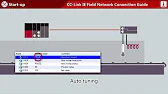
Effective temperature control software settings are essential for the smooth operation, flexibility, and precision of a temperature control system. By carefully configuring UI settings, setpoints, automation, data logging, and alarm responses, you can optimize your system to meet both routine and complex demands. With well-maintained software, temperature control becomes a seamless process, ensuring a stable environment, reducing energy costs, and improving system longevity.
