MELSOFT Navigator: Creating a Network Configuration Diagram
Creating a network configuration diagram in MELSOFT Navigator simplifies complex automation setups by providing a visual map of all interconnected devices. A well-organized diagram enhances troubleshooting, updates, and project scalability, making it a fundamental step in managing Mitsubishi automation projects.
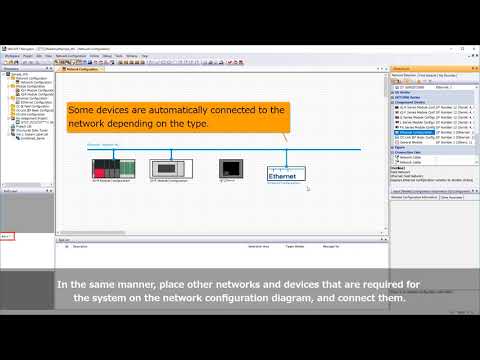
-
01 MELSOFT Navigator – Creating a new workspace
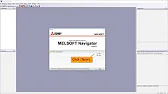
MELSOFT Navigator: Creating a New Workspace MELSOFT Navigator serves as Mitsubishi’s integrated environment for managing automation project components. Creating a…
-
02 MELSOFT Navigator – Creating a network configuration diagram
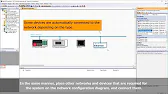
MELSOFT Navigator: Creating a Network Configuration Diagram Creating a network configuration diagram in MELSOFT Navigator simplifies complex automation setups by…
-
03 MELSOFT Navigator – iQ R series module configuration Part 1
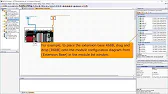
MELSOFT Navigator – Creating an iQ R Series Module Configuration Diagram Part 1 In the world of industrial automation, MELSOFT…
-
04 MELSOFT Navigator – iQ-R series module configuration Part 2
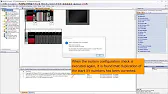
MELSOFT Navigator – Creating an iQ-R Series Module Configuration Diagram Part 2 In this continuation of configuring an iQ-R series…
-
05 MELSOFT Navigator – iQ F series module configuration Part 1
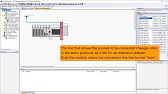
MELSOFT Navigator – Creating an iQ-F Series Module Configuration Diagram Part 1 The iQ-F series from Mitsubishi Electric, designed for…
-
06 MELSOFT Navigator – iQ-F series module configuration Part 2
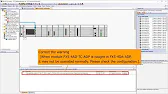
MELSOFT Navigator – Creating an iQ-F Series Module Configuration Diagram Part 2 Continuing from Part 1, this guide delves deeper…
-
07 MELSOFT Navigator – Field network configuration
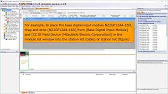
MELSOFT Navigator – Creating a Field Network Configuration Diagram In MELSOFT Navigator, creating a field network configuration diagram is a…
-
08 MELSOFT Navigator – the top down design method
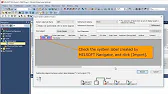
MELSOFT Navigator – Utilizing System Labels in Top-Down Design Mitsubishi Electric’s MELSOFT Navigator provides tools for structuring complex automation projects…
-
09 MELSOFT Navigator – the BOTTOM-UP design method
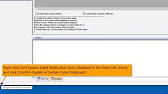
MELSOFT Navigator – Utilizing System Labels in Bottom-Up Design MELSOFT Navigator by Mitsubishi Electric offers versatile tools for structuring automation…
-
10 MELSOFT Navigator – Setting the parameters of devices
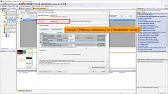
MELSOFT Navigator – Setting Parameters for Devices in a Field Network Configuring device parameters on a field network using MELSOFT…
-
11 MELSOFT Navigator – Reading project data
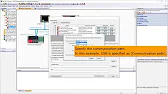
MELSOFT Navigator – Reading Project Data from Multiple Devices Simultaneously Efficient management and monitoring of multiple devices in industrial automation…
Step 1: Accessing Network Configuration
Open your workspace in MELSOFT Navigator, and navigate to the Network Configuration panel from the toolbar. This section will serve as your workspace for adding, linking, and organizing network devices visually.
Step 2: Adding Devices to the Diagram
To begin adding devices, right-click within the Network Configuration area and select Add Device. From the menu, choose the device type and model, whether it’s a PLC, HMI, or other network-enabled component. Place each device on the diagram as you go, arranging them logically to match your intended setup.
Step 3: Defining Network Modules and Paths
For each device, specify the network module—such as CC-Link, Ethernet, or CC-Link IE Field—to ensure accurate connections. Next, click on Connection Path and draw a line between devices to define their links. MELSOFT Navigator will guide you through setting IP addresses and configuring other parameters for clear, effective communication.
Step 4: Configuring Network Settings
Right-click each device to access its Device Configuration and verify network settings, such as IP addresses and port numbers. Double-check compatibility settings to ensure smooth integration across all devices. For advanced configurations, you may need to consult device manuals to align each setting precisely with network requirements.
Step 5: Saving and Reviewing the Diagram
Once all devices are connected, go to File > Save Diagram to ensure your layout and configurations are secure. Review the network diagram for accuracy and clarity, confirming that all connections follow your physical setup. If you make any adjustments, save again to finalize the updated layout.
Summary
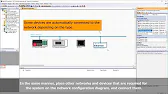
By following these steps in MELSOFT Navigator, you can create a clear, organized network configuration diagram that simplifies future troubleshooting and system upgrades. This visual guide provides a quick reference for understanding how each component interacts, supporting efficient project management and system control.
