MELSOFT Navigator: Creating a New Workspace
MELSOFT Navigator serves as Mitsubishi’s integrated environment for managing automation project components. Creating a new workspace is essential for centralizing your PLC, HMI, and network configurations. This guide shows how to create and organize a workspace in MELSOFT Navigator, allowing for streamlined project management.

-
01 MELSOFT Navigator – Creating a new workspace
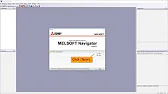
MELSOFT Navigator: Creating a New Workspace MELSOFT Navigator serves as Mitsubishi’s integrated environment for managing automation project components. Creating a…
-
02 MELSOFT Navigator – Creating a network configuration diagram
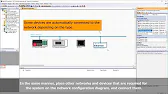
MELSOFT Navigator: Creating a Network Configuration Diagram Creating a network configuration diagram in MELSOFT Navigator simplifies complex automation setups by…
-
03 MELSOFT Navigator – iQ R series module configuration Part 1
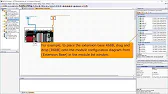
MELSOFT Navigator – Creating an iQ R Series Module Configuration Diagram Part 1 In the world of industrial automation, MELSOFT…
-
04 MELSOFT Navigator – iQ-R series module configuration Part 2
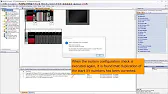
MELSOFT Navigator – Creating an iQ-R Series Module Configuration Diagram Part 2 In this continuation of configuring an iQ-R series…
-
05 MELSOFT Navigator – iQ F series module configuration Part 1
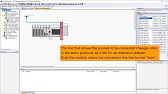
MELSOFT Navigator – Creating an iQ-F Series Module Configuration Diagram Part 1 The iQ-F series from Mitsubishi Electric, designed for…
-
06 MELSOFT Navigator – iQ-F series module configuration Part 2
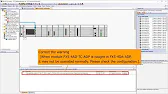
MELSOFT Navigator – Creating an iQ-F Series Module Configuration Diagram Part 2 Continuing from Part 1, this guide delves deeper…
-
07 MELSOFT Navigator – Field network configuration
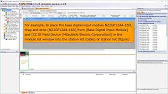
MELSOFT Navigator – Creating a Field Network Configuration Diagram In MELSOFT Navigator, creating a field network configuration diagram is a…
-
08 MELSOFT Navigator – the top down design method
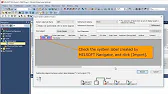
MELSOFT Navigator – Utilizing System Labels in Top-Down Design Mitsubishi Electric’s MELSOFT Navigator provides tools for structuring complex automation projects…
-
09 MELSOFT Navigator – the BOTTOM-UP design method
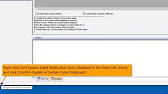
MELSOFT Navigator – Utilizing System Labels in Bottom-Up Design MELSOFT Navigator by Mitsubishi Electric offers versatile tools for structuring automation…
-
10 MELSOFT Navigator – Setting the parameters of devices
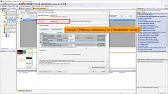
MELSOFT Navigator – Setting Parameters for Devices in a Field Network Configuring device parameters on a field network using MELSOFT…
-
11 MELSOFT Navigator – Reading project data
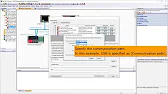
MELSOFT Navigator – Reading Project Data from Multiple Devices Simultaneously Efficient management and monitoring of multiple devices in industrial automation…
Step 1: Launching MELSOFT Navigator
To start, open MELSOFT Navigator on your PC and select File > New Workspace. This action opens the setup wizard, guiding you through workspace configuration from scratch.
Step 2: Naming and Locating the Workspace
When prompted, enter a descriptive name for the workspace to make identification easy. Next, specify the directory where MELSOFT Navigator will save workspace files, keeping them organized in a dedicated folder for easier access. Choose New Project or an application type, such as PLC or HMI, depending on your project’s needs.
Step 3: Adding and Configuring Devices
In the workspace, right-click within the Device List and select Add Device to start adding devices like PLCs, HMIs, or controllers. For each device, specify the type and model from Mitsubishi’s extensive options. Proper device settings, including communication parameters, ensure compatibility with your network.
Step 4: Setting Up Network Connections
Next, configure the network by selecting Network Configuration to open connection options. Add network modules like CC-Link or Ethernet for each device to integrate them into the workspace. As you set connection paths, make sure they align with your intended setup, establishing clear, defined links between devices.
Step 5: Saving and Verifying the Workspace
To save the workspace, go to File > Save Workspace, securing all configurations in your specified location. Finally, close and reopen the workspace from the Recent Workspaces list to ensure it loads correctly, retaining all saved elements.
Summary
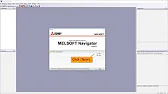
Creating a workspace in MELSOFT Navigator enables you to organize and manage devices and network settings in a unified environment. By following these steps, you can streamline the configuration and setup process, establishing a well-structured automation project from the beginning.
